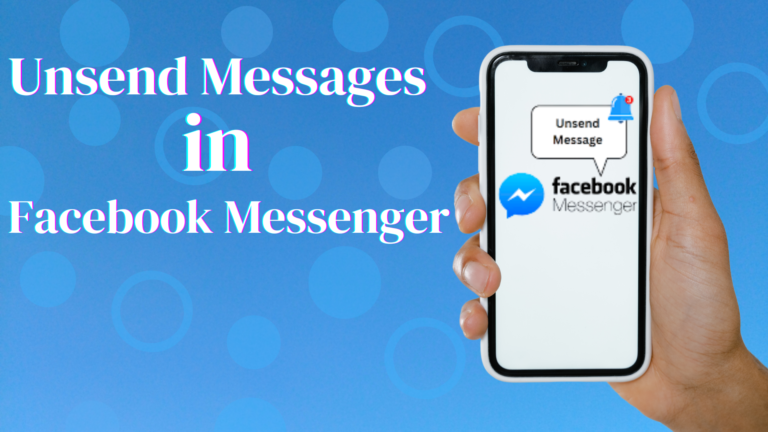Featured Social Media Software:
How to Unsend Messages in Facebook Messenger
Facebook Messenger is a popular messaging platform that allows users to connect with people across the globe. Despite its seamless message exchange, accidental messages or undesirable conversations may arise. In such cases, you might need to delete or unsend these messages. This guide will walk you through the different ways to delete and unsend messages on Facebook Messenger across various devices, from iPhones and Androids to PC browsers and Facebook Lite.
Difference Between Deleting and Unsending Messages
Deleting a message means removing it from your chat history. This action only affects your view of the conversation; the recipient still retains their copy of the message. On the other hand, unsending a message removes it from both your chat history and the recipient’s. However, Facebook still leaves an unsent notice in the conversation as a reminder that a message was unsent.
Unsending Messages in Facebook Messenger
How to Unsend a Message in Facebook Messenger on iPhone
Unsent messages in Messenger using an iPhone can be done easily, but it must be quick to prevent the recipient from seeing it in their notifications. Follow these steps:
- Open the “Messenger” app or the “Facebook” app on your iPhone.
- Select the chat that contains the message you want to unsend.
- Press and hold the specific message until options appear.
- Tap “More” in the lower right corner.
- Choose “Unsend” to remove the message from both your chat and the recipient’s chat.
Note: Once a message is unsent, the recipient will receive a notification that a message was removed, even if they did not see the original content.
Deleting a Specific Message or Entire Conversation on iPhone
If you prefer to delete a message only for yourself, not for the recipient, here are the steps to follow:
- Launch the Messenger app and select the conversation.
- Long press on the specific message.
- Tap “Remove” and select “Remove for you.”
For deleting an entire conversation:
- Swipe left on the chat you wish to delete.
- Tap “More” and then “Delete.”
- Confirm your action by tapping “Delete” again.
This action will only remove the messages from your side of the conversation.
How to Unsend and Delete Messages in Messenger on Android
Deleting and unsending messages on Android follows similar steps to iPhone:
- Open the “Messenger” or “Facebook” app.
- Tap on the conversation where the message is located.
- Long press the message to open the options.
- If it’s your own message, tap “More” and select “Remove.”
- Choose “Unsend” to remove it for both parties or “Remove for you” to delete it just for yourself.
To delete an entire conversation:
- In the Messenger app, tap and hold the chat you want to delete.
- Select “Delete” from the menu.
- Confirm your decision by tapping “Delete” again.
Remember, deleting conversations only affects your chat history, not the recipient’s.
Deleting and Unsending Messages in Facebook Messenger Using a PC Browser
If you’re using Facebook Messenger on your PC, you can easily delete or unsend messages via a web browser. Here’s how to do it:
- On your computer, go to Facebook.com and log in.
- Click on the “Messenger” icon in the navbar or open the “Messenger” web app directly.
- Select the conversation containing the message you want to delete or unsend.
- Hover over the message and click the three dots (More Options).
- Choose “Remove.”
- Select “Unsend for everyone” to delete it for both sides or “Remove for you” to only delete it on your end.
Keep in mind, Messenger will always notify the other person that a message was unsent.
Deleting Messages in Facebook Lite
Facebook Lite is a lighter version of the app that helps save data and storage space. It doesn’t offer the option to unsend messages, but you can still delete messages and conversations. Here’s how:
- Open “Facebook Lite.”
- Tap the “Messenger” icon in the top-right corner of the screen.
- Select the conversation that contains the message.
- Press and hold the specific message, and tap “Delete.”
- Confirm your action by selecting “Yes.”
To delete an entire conversation:
- Open “Facebook Lite” and tap the “Messenger” icon.
- Press and hold the conversation you want to delete.
- Select “Delete” and confirm by tapping “Yes.”
While this removes the conversation from your view, it remains visible to the other party.
Conclusion
Unintentional messages are bound to happen, but Facebook Messenger offers helpful tools to manage them, whether you need to delete or unsend messages on your iPhone, Android, or PC. Although deleting a message only erases it on your side, unsending removes it from both the sender’s and recipient’s conversations. Always be mindful that when you unsend a message, the recipient is notified, and the action cannot be reversed. This feature serves as an effective solution to maintain control over your conversations while minimizing the chances of misunderstanding or mistakes.
FAQs
Can I Prevent Sent Messages From Being Viewed by the Recipient?
While you can unsend a message, Facebook cannot guarantee the recipient hasn’t already seen the message. Unsending only removes the content from both conversations and replaces it with an unsent message notification.
Can I See Messages That Have Been Unsent by the Other Party?
No, once a message is unsent, it’s permanently removed from the chat. The only trace left is a notification that the message was unsent, but the content itself is no longer visible.
Can I Unsend Group Messages in Messenger?
You can unsend individual messages in a group chat, but you cannot unsend an entire conversation. The same unsend notice will apply in group chats as it does in one-on-one conversations.
By following the steps outlined above, you can easily manage your Facebook Messenger conversations, whether you’re dealing with accidental messages or chats you no longer wish to keep. Just remember that unsending and deleting messages come with specific limitations, so use these features wisely to avoid any unintended consequences.