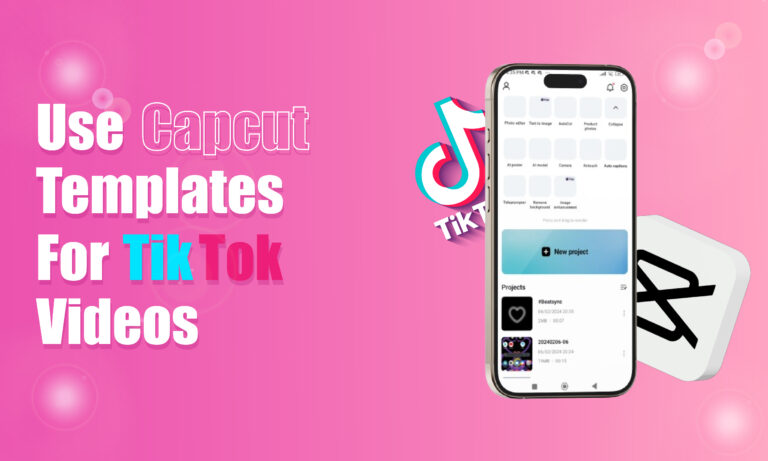Featured Social Media Software:
CapCut is a popular video editing tool designed by ByteDance, the same company that developed TikTok. Known for its user-friendly interface and advanced editing features, CapCut allows users to create professional-quality videos without requiring in-depth editing knowledge. This article will provide a detailed guide on how to use CapCut templates for TikTok videos. Templates are pre-made formats that help simplify the video creation process, enabling users to create trending TikTok content quickly and easily.
What Are CapCut Templates?
CapCut templates are pre-designed video layouts that users can customize to fit their needs. These templates are particularly useful for TikTok creators because they follow popular video styles, transitions, and effects used in TikTok trends. Templates reduce the time required to create a video by providing a ready-made structure that only requires minor adjustments, such as adding personal media files like photos or clips.
To create TikTok content effectively, understanding CapCut templates is essential. Templates come with a predetermined sequence of cuts, transitions, and effects. Users can simply insert their own media into the placeholders provided by the template. This enables users to mimic the style of trending TikTok videos without needing to have advanced editing skills.
Step-by-Step Guide to Using CapCut Templates for TikTok
1. Download and Install CapCut
Before using CapCut templates, users must download and install the CapCut app, which is available for both iOS and Android devices. Search for “CapCut” in the App Store or Google Play Store, download, and install the app. Once installed, open the app to access its features.
2. Search for a Suitable Template
CapCut offers a wide range of templates tailored for different video formats and trends. Users can find templates in the “Templates” section of the app. Alternatively, they can search for specific template types using keywords like “TikTok trends” or “transitions.” Most templates are designed around popular TikTok trends, which makes them ideal for creating content that aligns with current viral videos.
3. Select the Template
Once users identify a suitable template, they need to select it by tapping on it. This opens a preview of the template where users can watch a sample video to see how the template will look when complete. Reviewing the template before proceeding is essential to ensure it matches the style and format users want to create for TikTok.
4. Insert Media
After selecting a template, the next step is to insert personal media into the template. CapCut allows users to upload photos and video clips from their phone’s gallery or cloud storage. The app will provide placeholders in the template where users can add their media files. Users simply need to select the media they want to include, and CapCut will automatically place them into the appropriate sections of the template.
5. Customize the Video
CapCut templates are fully customizable, allowing users to add or remove effects, transitions, and text. To personalize the video further, users can adjust the placement of media, change the text, and add audio tracks. CapCut supports various editing features, such as trimming, splitting, and duplicating clips. Users can also add stickers, filters, and additional effects to enhance their TikTok video.
6. Add Music and Sound Effects
Music plays a crucial role in TikTok videos, and CapCut offers a wide library of music tracks and sound effects to choose from. Users can select songs from CapCut’s music library or import their own audio files. The app allows users to adjust the timing of the audio to sync perfectly with their video transitions and effects, creating a seamless and professional-looking TikTok video.
7. Preview the Video
After adding and customizing media, users can preview their video to see how it will look once completed. CapCut allows for real-time previews, which means users can watch their video and make changes as needed without exporting it first. Reviewing the video at this stage helps ensure all transitions, effects, and media placements are correct before proceeding to the final step.
8. Export the Video
Once the video is complete, users can export it by tapping the “Export” button. CapCut provides options for selecting the video resolution and format. Since TikTok videos are usually viewed on mobile devices, exporting videos in 1080p resolution is recommended for the best visual quality. The exported video can then be saved to the user’s device, ready to upload on TikTok.
9. Upload to TikTok
With the video saved, users can now upload their CapCut-edited video to TikTok. Open the TikTok app, tap the “+” button, and select the CapCut video from the gallery. Users can then add additional features within TikTok, such as captions, hashtags, and tags before publishing the video. The combination of CapCut templates and TikTok’s in-app features allows users to create high-quality, engaging content that resonates with their audience.
Best Practices for Using CapCut Templates for TikTok
To maximize the effectiveness of CapCut templates, users should follow best practices to ensure their content aligns with TikTok’s trends and audience preferences.
1. Follow TikTok Trends
CapCut templates are designed to mirror popular TikTok trends. By selecting templates based on trending content, users can increase the chances of their videos gaining traction on TikTok. Keeping up with trending challenges, sounds, and formats ensures content remains relevant.
2. Customize Templates
While templates provide a great starting point, customizing them to reflect the user’s personal style is important. Adding unique elements such as personalized text, transitions, and stickers can help differentiate the content from others using the same template.
3. Optimize for TikTok’s Algorithm
TikTok’s algorithm favors videos with high engagement, so it’s important to create content that encourages interaction. Users should aim to make their videos visually appealing, engaging, and fast-paced. Short, impactful videos are more likely to go viral than long, drawn-out clips.
4. Use Appropriate Music
Music plays a significant role in TikTok videos, and choosing the right track is essential. CapCut’s library of music tracks allows users to find songs that align with their video’s theme. Syncing transitions to the beat of the music can also improve the video’s overall quality.
5. Experiment with Different Templates
TikTok trends change frequently, and users should not limit themselves to using one type of template. Experimenting with different templates allows users to create diverse content and appeal to a broader audience. CapCut offers various template styles, including templates for challenges, transitions, and effects, providing endless possibilities for content creation.
Conclusion
CapCut templates provide an easy and efficient way for TikTok creators to produce high-quality content that aligns with current trends. By selecting, customizing, and exporting templates, users can create professional-grade TikTok videos without the need for complex editing skills. CapCut’s user-friendly interface, combined with its wide selection of templates, makes it an ideal tool for both beginner and experienced TikTok users looking to enhance their video content. With the ability to add music, effects, and transitions, CapCut ensures that TikTok videos remain engaging and on-trend.
Frequently Asked Question (FAQs)
What is CapCut?
CapCut is a free video editing app developed by ByteDance that allows users to create professional-quality videos. It offers a variety of editing tools, including templates, transitions, and effects.
Can I use CapCut templates for free?
Yes, CapCut provides a wide range of free templates that users can access and use for their videos. However, some advanced templates or premium features may require payment.
How do I upload my CapCut-edited video to TikTok?
After editing and exporting your video from CapCut, open the TikTok app, tap the “+” button, and select your CapCut video from your device’s gallery. From there, you can add captions, hashtags, and other in-app features before posting.
Can I customize CapCut templates?
Yes, CapCut templates are fully customizable. You can add your own media, adjust transitions, edit text, and even add filters or effects to personalize the template.
Are there specific templates for TikTok trends in CapCut?
CapCut offers a variety of templates that mirror current TikTok trends. These templates are designed to follow the popular video styles, transitions, and effects that are trending on TikTok, making it easier to create relevant content.