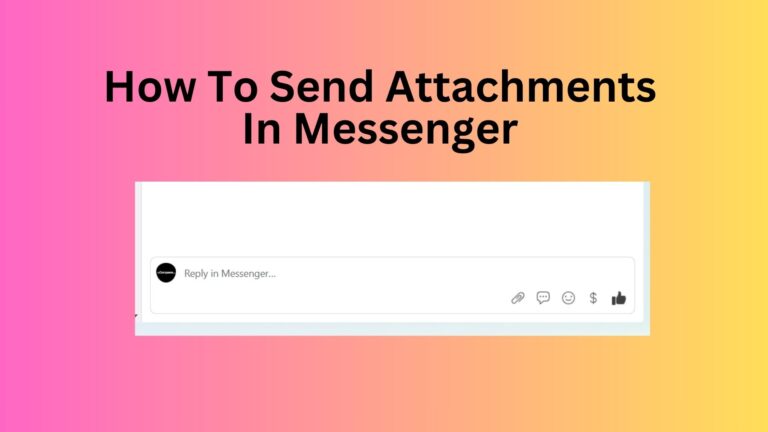Featured Social Media Software:
How to Send Attachments in Facebook Messenger:
As digital communication continues to shape personal and business interactions, knowing how to send attachments via Facebook Messenger is invaluable. Whether you’re sending files from a smartphone or a PC, Messenger enables the transfer of various types of files, from images and videos to documents. This guide covers how to share attachments on iPhone, Android, and PC and includes solutions to common issues.
Key Takeaways
- Device Compatibility: Sending attachments in Messenger is straightforward on iPhone, Android, and PC.
- Attachment Types: Users can send images, videos, PDFs, and other files.
- Troubleshooting: Privacy settings or app versions may impact attachment visibility and success.
Sending Attachments in Messenger on iPhone
The Messenger app on iPhone allows users to share photos, videos, and other documents with ease. Here’s a step-by-step guide for each type.
Sharing Photos and Videos
- Open Messenger and select the conversation.
- Tap the Gallery icon (located left of the text box) to view your photos and videos.
- Select the desired file and tap Send.
Alternatively, capture and share a photo or video instantly by using the Camera icon next to the Gallery icon.
Sharing PDFs and Other Files
To share non-media files such as PDFs:
- Go to the Files app on your iPhone.
- Open the folder where your document is stored, such as iCloud or Google Drive.
- Tap and hold the document, then choose Share.
- Select Messenger from the sharing options and choose the recipient.
- Tap Send to complete the transfer.
This method allows you to share different document formats, including Word and Excel files, directly from cloud storage or local files on your iPhone.
Sending Attachments in Messenger on Android
Facebook Messenger on Android offers a seamless way to share photos, videos, and documents. Here’s how to send each type:
Sharing Photos and Videos
- Open Messenger and enter the conversation.
- Tap the Gallery icon (left of the text box) to display your device’s photos and videos.
- Select an image or video. The EDIT option allows you to draw on photos or trim videos.
- Once ready, press Send.
Sharing PDFs and Other Files
To send other types of documents, such as PDFs:
- Open the Google Drive app or the storage location of the file on your Android.
- Locate your document, select it, and choose Send a Copy.
- Enable Link Sharing, then select Messenger Chats.
- Pick a contact and tap Send.
This method supports the sharing of documents from local storage and cloud services, making it suitable for a range of file formats.
Sending Attachments in Messenger from a PC
Using Messenger on a desktop allows for easy attachment of files directly from your computer’s storage. Here’s how to do it:
- Log in to Messenger from your browser or Messenger desktop app.
- Open the desired conversation.
- Look for the Gallery icon at the bottom-left of the chat window.
- Select a file from your computer and click Open.
- The file will appear in the chat. Click Send to complete.
Sending attachments from a PC is straightforward and supports a variety of file types, including images, documents, and compressed files.
Frequently Asked Questions (FAQs)
1. Why won’t my attachments send on Messenger?
Issues with attachment delivery often stem from privacy settings on the content or connection problems. Ensure files are set to Public or Visible to Friends if sharing on Facebook before sending on Messenger.
2. Can I send files in Messenger Lite?
Yes, Messenger Lite allows file sharing in a simplified manner. Tap the Plus icon, select File, allow file access, and select the document to send.
3. Why did an attachment disappear in Messenger?
If an attachment vanishes, the sender may have deleted it, or the file’s privacy settings may prevent it from being displayed.
4. Are there restrictions on the file types I can send?
Messenger supports most file types, including images, videos, and documents. However, some large or unusual formats may not be compatible.
5. Can I share a Google Drive link in Messenger?
Yes, you can share Google Drive links. Ensure Link Sharing is enabled so recipients can access the file.
Navigating Messenger’s File-Sharing Features
Mastering file-sharing on Messenger enables easy exchanges of images, videos, and documents across devices. As digital messaging trends continue to evolve, Facebook Messenger’s seamless sharing capabilities remain a key asset for both personal and professional use. By following this guide, users can send any type of attachment confidently and resolve common issues that may arise.
Whether on a smartphone, tablet, or PC, Messenger’s flexible features accommodate various file types, storage locations, and sharing requirements, making it a valuable tool for modern digital communication.