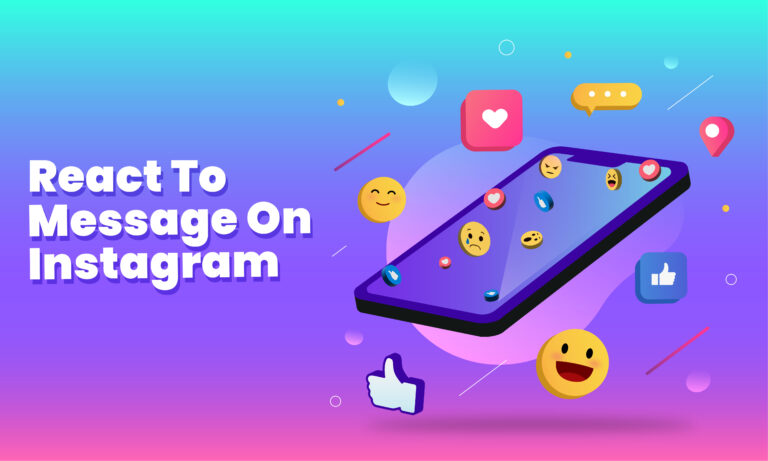Featured Social Media Software:
Instagram, one of the most popular social platforms, continues to evolve with new features that make communication easier and more engaging. The app offers multiple ways to connect with others, including chatting, sharing images and videos, and using fun filters. But did you know you can also react to messages on Instagram with emojis?
Emojis allow users to convey emotions and reactions instantly, making conversations more dynamic. Whether you’re laughing at a joke or sending a heart in response to a kind message, using emojis to react to Instagram direct messages (DMs) enhances the communication experience. This guide will walk you through how to use Instagram’s react feature and how to troubleshoot any issues.
Can You React to Instagram Messages on a PC?
Yes, Instagram allows you to react to messages even on a computer or laptop. Similar to how it works on mobile devices, you can double-tap a message to react or use different emojis for more customized reactions.
Here’s how to do it from your computer:
- Open Instagram and log into your account.
- Click on the message icon in the upper right corner of the screen.
- Open the conversation where you want to react.
- Hover over the message, and the emoji options will appear.
Once you select the emoji, it will instantly react to the message. This feature works similarly to mobile but makes it more convenient for users who prefer desktop interactions.
Why Isn’t Instagram Reaction Messaging Working?
If you’re unable to use emoji reactions, it’s likely because your messaging feature hasn’t been updated. Instagram introduced this option with its updated messaging system, which began rolling out in 2020. If you’re still using the older version, reactions may not work.
Here’s how to fix this issue:
- Update Messaging: If you see an option to upgrade your messaging system, click on it. This will unlock features like emoji reactions, conversation color changes, and more.
- Check for App Updates: Make sure your Instagram app is up-to-date. Outdated versions of the app may not support newer features.
Once updated, simply press and hold the message, tap the “+” symbol, and choose the emoji you want to use as a reaction.
How to React to Messages on Instagram
Now that you know the basics, here’s a step-by-step guide on how to react to messages using Instagram’s emoji feature:
Step 1: Open Your Instagram Account and Access the Menu
To get started, open your Instagram account and navigate to your profile by tapping your profile image in the bottom-right corner. Then, click on the menu icon in the top-right corner of your profile page.
Step 2: Open Settings
Once the menu opens, select the “Settings” option. This will take you to a page with various options related to your account.
Step 3: Choose Update Messaging
If your messaging hasn’t been updated, you’ll see an option labeled “Update Messaging” under the settings menu. Tap on this to access the latest Instagram messaging features. Once the update is complete, you can start using emoji reactions.
Step 4: Navigate to the Message You Want to React To
After updating your messaging, go to the conversation where you want to react to a message. Press and hold the specific message, and six default emojis will appear.
Step 5: Choose Your Reaction Emoji
You can either tap one of the six default emojis or click the “+” icon to access more emojis. Instagram allows you to select from a wide variety of emojis. To personalize the emojis that appear as defaults, tap on “Customize” and choose which ones you want to include.
Customizing Your Emoji Reactions
Instagram allows users to personalize which emojis appear as quick reactions. To do this, follow these steps:
- Press and hold the message you want to react to.
- Tap the “+” symbol that appears next to the six default emojis.
- Scroll through the list of available emojis or use the search bar to find a specific one.
- Select the emoji you want to add to your quick reactions list.
- Tap on the “Customize” option if you want to change the default emojis permanently.
If you ever want to reset the default emojis, just click “Reset” to restore Instagram’s original selection of quick reaction emojis.
Troubleshooting Common Issues
If you encounter problems using Instagram’s message reaction feature, here are some potential solutions:
- App Not Updated: Make sure your Instagram app is the latest version. Older versions may not support the emoji reaction feature.
- Message Not Responding: If you can’t react to a message, try restarting the app or logging out and logging back in.
- Reactions Not Appearing: Double-check that your messaging system is updated. If you haven’t done the messaging update, reactions won’t be available.
Using Instagram’s DM Reactions for Enhanced Communication
Reacting to messages with emojis can simplify communication on Instagram. Instead of typing out lengthy responses, you can express your emotions quickly and effectively. This makes conversations more engaging and less time-consuming.
For businesses, influencers, or regular users, emoji reactions can streamline interactions. A simple heart or thumbs-up emoji can acknowledge a message without needing a full response. Similarly, a laughing emoji can show appreciation for a joke.
Emojis can also serve as useful tools in group chats, where responding to each message individually can become overwhelming. A single emoji can summarize your reaction and keep the conversation moving efficiently.
Final Thoughts
Learning how to react to messages on Instagram is an easy and effective way to communicate with friends, family, and followers. By following the steps outlined in this guide, you can quickly start using emoji reactions to enhance your conversations. Emojis make it easier to express your emotions, making your Instagram experience more enjoyable and interactive.
Incorporating emojis into your daily Instagram usage adds a fun and personalized touch to your messages. Whether you’re chatting with a friend or responding to a business inquiry, emoji reactions help convey your message in a quick, visual format.
Now that you know how to customize and use Instagram’s message reaction feature, you can enhance your conversations and make your interactions on the platform more engaging!
Frequently Asked Questions (FAQs)
How Do You React to Different Emojis on Instagram?
To react with a custom emoji, press and hold the message, and the emoji options will appear. Choose the “+” symbol to browse through more emojis, then tap the one you want to use. You can also personalize which emojis appear in your quick reactions by clicking on “Customize.”
Why Can’t You Respond to Messages on Instagram?
If you’re having trouble reacting to messages with emojis, it could be because your messaging system is outdated. Make sure you update both your Instagram app and its messaging system to access the latest features. Once updated, press and hold a message to react.
How Do You Change Emoji Reactions in Instagram Direct Messages?
To modify your emoji reactions, press and hold any message, then tap the “+” symbol to open the emoji menu. From there, select “Customize” to choose which emojis appear as quick reactions. You can select and replace emojis at any time.
Why Can’t You React to Instagram Messages?
If you cannot react to messages on Instagram, it’s likely because your messaging system hasn’t been updated. Instagram started rolling out new messaging features in 2020. If you’re still using the older version, you will need to upgrade to use emoji reactions.
How Do You Delete Quick Reactions on Instagram?
To delete a quick reaction, tap on the emoji reaction you sent in a direct message. You will see a prompt that says, “Tap to delete.” Once you tap that, your reaction will be removed from the message.