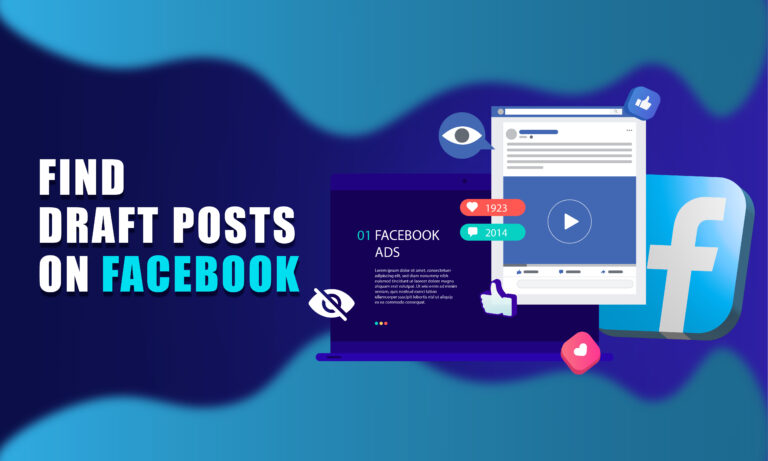Losing your drafts, especially when you’re just about to hit post, can be incredibly frustrating. Whether you are working on your personal profile or managing a Facebook page, drafts offer a great way to save your progress and ensure that your hard work isn’t lost. Facebook’s draft feature lets you store posts before they’re published, and you can easily access, edit, or schedule them for later.
In this article, we’ll walk you through how to locate and manage your Facebook drafts across various devices. Whether you’re using a PC, Android, or iOS device, we’ve got you covered with detailed steps for each platform.
What Are Facebook Drafts?
Facebook drafts allow users to temporarily save their posts, making it easier to come back and complete them when it’s more convenient. This feature is handy for anyone who may get interrupted or needs to refine their post before sharing it with the world. It’s also important to know that drafts for personal profiles and pages work differently and can only be accessed on mobile devices like Android and iOS. Let’s explore how to retrieve your Facebook drafts from different platforms.
How To Find Facebook Drafts on a PC
For a Facebook Page
You can manage drafts for Facebook pages through the PC version, but personal profiles don’t support draft saving on the desktop version. Here’s how to find your drafts for a page:
- Log into your Facebook account.
- Go to the menu on the left side and select Pages.
- Click on the specific page where you want to locate your drafts.
- Once on the page, select Publishing Tools from the left side under the “Meta Business Suite.”
- Click on Drafts. A list of your saved drafts will appear.
- Click on the draft you want to open.
- From here, you can edit, schedule, or delete the draft.
- If you’re editing, save the updated post by clicking Save as Draft again, or you can publish it immediately.
For a Personal Profile
Unfortunately, personal profile drafts are not supported on the desktop version of Facebook. You can only access and manage drafts for personal profiles on mobile devices such as Android and iOS.
How To Find Facebook Drafts on Android
For a Facebook Page
If you lose a post without publishing it on Android, you can still retrieve it. Here’s how:
- Open the Facebook app and log in.
- Tap the three horizontal lines in the top-right corner.
- Choose Pages, and select the page where you want to find the drafts.
- Download the Meta Business Suite app from the Play Store if you haven’t already.
- Open the app and select Posts & Stories at the bottom.
- Tap the arrow next to Published and then select Drafts.
- You will now see a list of your saved drafts.
- Tap on the three vertical lines next to a draft to edit or post it.
For a Personal Profile
Managing drafts on a personal profile in Android works a bit differently from pages. You can view saved drafts, but there’s a catch—Facebook only keeps them for three days, and the only way to see them is by checking a notification that appears after you save a draft. Here’s the step-by-step process:
- Open the Facebook app and log in.
- Tap What’s on your mind? and start creating a draft.
- Tap the back arrow to exit, and select Save as Draft.
- After saving the draft, you will receive a notification.
- Tap the notification to access your saved drafts.
- You can now view and edit your draft. Note that drafts are deleted automatically after three days, so act quickly.
How To Find Facebook Drafts on iOS
For a Facebook Page
Managing drafts on a Facebook page from an iPhone is simple. Here’s how you can find them:
- Open the Facebook app and log in.
- Tap the three horizontal lines in the bottom-right corner.
- Choose Pages, and select the page where you want to find the drafts.
- Download the Meta Business Suite app from the App Store if needed.
- In the app, tap the Posts & Stories icon at the bottom.
- Tap the arrow next to Published and select Drafts.
- A list of your saved drafts will appear.
- Tap the three dots to edit, schedule, or post the draft.
For a Personal Profile
The Facebook app on iOS only allows one draft to be saved at a time for personal profiles. Creating a new draft will automatically delete the previous one. To find and manage your drafts:
- Open the Facebook app and log in.
- Tap What’s on your mind? under the Home tab.
- If a draft is already saved, you’ll see it when you start creating a new post. Otherwise, saving a new draft will replace the previous one.
How To Create Drafts on Facebook
Creating drafts on Facebook is straightforward and can be done across multiple devices. Let’s break down the steps for each device.
For Desktop
To create a draft on Facebook using a desktop:
- Open facebook.com and log into your account.
- Click on What’s on your mind? under your account section.
- Start creating your post, and add any images or links you want.
- If you need to pause, click the X in the top-right corner of the post box.
- The draft will be saved temporarily on the web client as long as you don’t close the tab.
Note: Facebook doesn’t save drafts for personal profiles on desktop for the long term. The draft will be lost once you close the browser.
For Android
To create and save a draft on an Android device:
- Open the Facebook app.
- Tap the Write something here text box to start a post.
- After typing, tap the back arrow in the top-left corner.
- A prompt will appear at the bottom asking if you want to save the post as a draft. Select Save as Draft.
- Facebook will send you a notification once the draft is saved.
For iOS
To create a draft on an iPhone:
- Open the Facebook app.
- Tap the Write something here text box to start creating a post.
- After typing, tap the X in the top-left corner.
- A prompt will appear asking if you want to save the post as a draft or delete it. Select Save Draft.
- Facebook will notify you when the draft is saved.
Frequently Asked Questions (FAQs)
Why Use Facebook Drafts?
Facebook drafts let you save posts for future publishing, giving you time to organize your thoughts and refine your message. They also make it easier to edit posts from any device and ensure that you’re ready when it’s time to share.
Can You Access Your Drafts From the Meta Business Suite App?
Yes, you can access drafts through the Meta Business Suite app on both Android and iOS. Drafts can be created, edited, or scheduled for later, and they sync across devices as long as you are logged into the same account.
Are Drafts the Same as Unpublished Posts?
Yes, drafts are essentially posts that haven’t been published yet. This feature is useful for scheduling posts in advance and ensuring everything is ready before it goes live.
Do Drafts Expire?
For personal profiles, drafts are automatically deleted after three days. However, page drafts can be saved indefinitely until manually deleted or published.
Can You Save Multiple Drafts on a Personal Profile?
On Android, multiple drafts can be saved, but you’ll need the draft notification to access them. On iOS, only one draft can be saved at a time, and saving a new draft will overwrite the previous one.
Conclusion:
Drafts on Facebook provide a convenient way to save and organize your posts before publishing them. Whether you’re using a PC, Android, or iOS device, following the steps we’ve outlined will help you easily find, edit, and manage your drafts. This feature ensures your work is never lost, allowing you to refine your thoughts and publish when the time is right. With drafts, you can stay organized and always be ready to share your content.