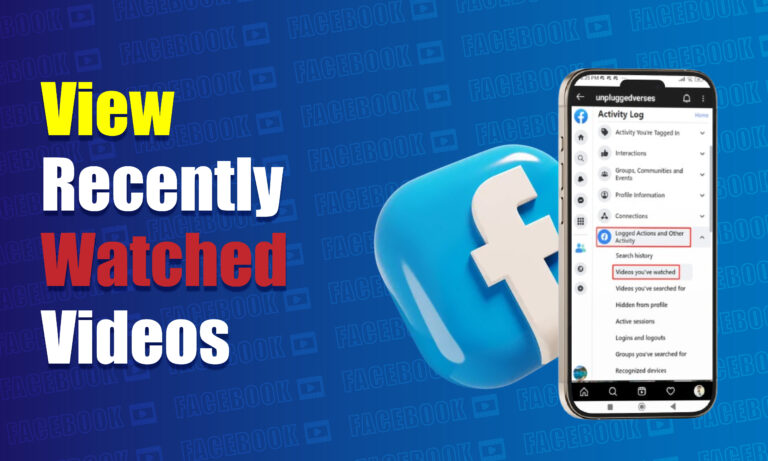Featured Social Media Software:
To view your recently watched videos on Facebook, you can follow a straightforward process. This allows you to revisit the videos you watched and continue engaging with them, whether they were live streams, recorded uploads, or shared content. Below is a detailed step-by-step guide on how to access your recently watched videos on Facebook, along with important context and related functionalities.
Accessing Your Activity Log
To find your recently watched videos, you first need to access Facebook’s “Activity Log.” The Activity Log records all your interactions on the platform, including videos you’ve watched.
- Step 1: Open Facebook and log in to your account.
- Step 2: Click on your profile picture or name to go to your profile.
- Step 3: Look for the “Activity Log” option. This is usually located under the profile picture menu, depending on your device or browser.
The Activity Log provides a chronological list of your Facebook activities, including posts, comments, likes, and watched videos. It is an essential tool for reviewing your history on the platform.
Navigating to the Videos You’ve Watched
After accessing the Activity Log, you can filter the activities to show only the videos you have watched.
- Step 1: In the Activity Log, find the “Filters” button. It may appear as a funnel icon on mobile devices or a dropdown list on desktop versions.
- Step 2: Under Filters, select “Videos You’ve Watched.” This action will narrow down the log to only show the videos you have previously viewed.
- Step 3: Browse through the list to find the specific video you are looking for. The list is usually arranged in chronological order, with the most recent videos appearing first.
By following these steps, you can easily revisit any video you have watched on Facebook without manually searching for it again.
Why Use the Recently Watched Videos Feature?
The ability to view recently watched videos on Facebook provides several benefits:
- Easy Access to Content: This feature allows users to quickly return to videos they found interesting without needing to search for them again.
- Tracking Engagement: Users can monitor what they have been watching, which can help track personal interests and trends over time.
- Revisiting Information: For educational or informative videos, having a list of recently watched content makes it easier to revisit and reabsorb important information.
Compatibility Across Devices
Facebook’s interface may vary slightly depending on the device you are using, but the process of accessing recently watched videos remains consistent. Here’s how it works across different platforms:
Mobile App
The steps described above apply to the Facebook mobile app for both iOS and Android. The “Activity Log” is accessible through the main profile, and filters can be applied to show “Videos You’ve Watched.”
Desktop Version
On the desktop version of Facebook, you can find the “Activity Log” by clicking on the dropdown menu in the upper right corner of the screen. The layout may differ slightly from the mobile app, but the functionality remains similar.
Clearing Your Watched Video History
If you want to clear your watched videos history on Facebook for privacy or decluttering purposes, it is also possible.
- Step 1: Follow the same steps to access the “Videos You’ve Watched” section in the Activity Log.
- Step 2: Click on the “three-dot” menu next to each video entry.
- Step 3: Select “Delete” to remove individual entries from your history.
- Step 4: To clear the entire history, look for an option such as “Clear Video Watch History” within the same section.
Clearing your history does not affect any saved videos or your video feed recommendations.
Understanding Video Watch History Privacy
Facebook records video watch history primarily for personal use, and it is not publicly visible on your profile or timeline. Only you can view your recently watched videos unless you share the video again or interact with it in a way that becomes visible to others.
The Role of Facebook’s Algorithm
Facebook’s algorithm uses your video watch history to recommend similar videos and personalize your News Feed. Videos you watch frequently will influence the type of content that appears in your feed. By accessing your recently watched videos, you can better understand why certain types of videos are suggested to you and adjust your viewing habits accordingly.
Additional Tips for Managing Video Content on Facebook
Managing your watched videos and video preferences on Facebook can enhance your experience on the platform. Here are some tips:
- Save Videos for Later: If you come across a video that you don’t have time to watch fully, you can save it for later. Click on the “Save” button below the video post. Saved videos can be accessed from the “Saved” section in the main menu.
- Adjust Video Autoplay Settings: Facebook allows you to control whether videos play automatically when scrolling through your News Feed. This setting can be adjusted under “Settings & Privacy” > “Settings” > “Media and Contacts.”
- Control Video Notification Settings: You can enable or disable notifications for live videos, premieres, or other video content to suit your preferences. This can be managed under “Notification Settings” in the settings menu.
Relevance of Watching Videos on Facebook
Video content on Facebook ranges from short clips to full-length shows, live streams, and advertisements. Watching videos on the platform is not only a form of entertainment but also a means to stay informed and engage with content creators and communities.
Content Variety
Facebook hosts various types of videos, including:
- User-Generated Content: These are videos uploaded by friends, family, or groups.
- Brand Videos: Companies often use Facebook to share advertisements, promotional content, or educational videos.
- Live Streams: Real-time videos, often used for events, discussions, or gaming content.
- Shows and Series: Facebook Watch offers original programming in different genres.
The ability to revisit these videos through the “Recently Watched” feature makes the platform more user-friendly and ensures continuous engagement.
Facebook Watch – A Dedicated Video Platform
Facebook Watch serves as the dedicated video section within Facebook. It curates popular videos, shows, and live content based on your interests and watch history.
- Recommended Videos: The watch history influences the videos that appear in the “Recommended” section.
- Following Shows and Pages: If you follow a show or a page, the videos they post will appear in your Watch feed.
- Watchlist: You can add shows to your Watchlist, allowing you to keep track of new episodes.
By understanding how recently watched videos integrate with Facebook Watch, users can maximize their engagement with video content on the platform.
What If You Can’t Find a Watched Video?
If you cannot find a particular video in your watch history, consider the following steps:
- Check Saved Videos: The video might have been saved instead of appearing in the watch history.
- Search Using Keywords: Use the search bar on Facebook and type in keywords related to the video.
- Review Notifications: If you were tagged or the video was shared with you, it may appear in your notifications.
Third-Party Tools and Extensions
Certain browser extensions claim to help users track their Facebook video history more effectively. However, these tools are not officially endorsed by Facebook and may pose security risks. It is safer to use Facebook’s built-in Activity Log for managing video history.
Benefits of Keeping Track of Watched Videos
Keeping track of recently watched videos allows users to:
- Continue Watching: Easily resume videos that were paused or interrupted.
- Verify Content: Go back to verify information presented in a video.
- Engage More Deeply: Participate in discussions, comment, or share content based on videos you’ve watched.
Security and Privacy Considerations
Facebook offers control over the visibility of your activities. Although watched videos are private by default, users can manage what is shared on their timeline. It’s important to regularly review and adjust privacy settings to suit personal preferences.
Recommendations Based on Watched Videos
Facebook utilizes machine learning algorithms to analyze your watched videos. This helps recommend similar content in your News Feed, Facebook Watch, and even advertisements. By accessing your watched history, you can influence the types of videos and advertisements shown to you.
How to Report Inappropriate Videos
If you come across inappropriate or offensive videos on Facebook, you can report them.
- Step 1: Click on the three-dot menu on the video post.
- Step 2: Select “Find Support or Report Video.”
- Step 3: Follow the prompts to complete the report.
Conclusion
Viewing recently watched videos on Facebook is a practical way to revisit content and enhance the user experience. The process involves accessing the Activity Log, filtering to show videos, and optionally managing your video history by clearing or saving entries. Facebook’s features allow users to control what they watch, understand the platform’s recommendations, and improve engagement with the content they enjoy. Following the steps in this guide ensures that you can effectively track and manage your video viewing on Facebook.
Frequently Asked Questions (FAQs)
How can I access my recently watched videos on Facebook?
To access your recently watched videos, go to your profile, open the “Activity Log,” and filter the log to show “Videos You’ve Watched.”
Is it possible to delete my watched video history on Facebook?
Yes, you can delete your watched video history by accessing the “Videos You’ve Watched” section in the Activity Log and choosing to delete individual entries or the entire history.
Will my friends see my recently watched videos on Facebook?
No, your watched videos are private and only visible to you. However, interactions like comments or shares on those videos may be visible to others.
Why can’t I find a specific watched video in my history?
If you cannot find a watched video, it might have been deleted by the uploader or saved to a different section such as “Saved Videos.”
How does Facebook use my video watch history?
Facebook uses your watch history to personalize video recommendations, influence your News Feed, and show relevant advertisements.