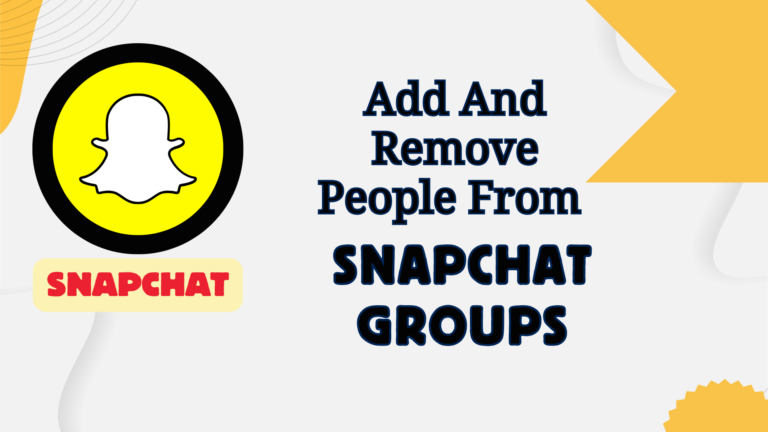Featured Social Media Software:
How to Add and Remove People from Snapchat Groups
Snapchat, a popular multimedia messaging platform, offers group chats as a unique feature for friends to connect, share snaps, and stay updated. Group chats allow multiple participants to send messages, photos, and videos in a shared space. However, managing group members, including adding or removing individuals, is crucial for maintaining a smooth conversation experience. This guide provides step-by-step instructions for adding and removing people from Snapchat groups using various devices.
Adding People to Snapchat Groups Using iOS and Android
To add members to a Snapchat group on both iOS and Android devices, follow these steps:
- Open the Snapchat App: Launch the Snapchat app on your mobile device.
- Tap the Chat Icon: At the bottom right of the screen, tap the chat icon to open your chat list.
- Start a New Group: Click the “New Chat” button and select multiple friends from your contact list (maximum 31 members).
- Name the Group: Assign a name to your group to make it easily identifiable.
Adding Members to an Existing Group
If you want to add members after creating the group:
- Open the Chat Window: Navigate to the chat icon on the bottom left of the screen.
- Access Group Settings: Press and hold the group chat icon. From the menu, tap “More” and then “Add Members to Group.”
- Select New Members: Choose additional users from your contacts and confirm their addition to the group.
All added members will immediately be part of the group chat. If you can’t find the group in your chat list, use the search function on the Friends screen. Each group also automatically creates a Group Story that all members can contribute to.
Managing Groups on Snapchat via PC
Although Snapchat is optimized for mobile devices, you can access it on a PC through an Android emulator. Using Bluestacks, a popular emulator, follow these steps:
- Download Bluestacks: Install the Bluestacks emulator on your PC.
- Login to Google Play Store: Open Bluestacks and sign in using your Google account.
- Install Snapchat: Search for Snapchat in the Google Play Store, install it, and log in.
- Open the Chat Window: Access the chat section to create a new group or add members to an existing one.
The process of adding members on Bluestacks mirrors the steps on Android devices. Click the chat icon, tap “New Chat,” and add the desired contacts to the group.
Removing People from Snapchat Groups
Can You Remove Someone from a Group?
Currently, Snapchat does not allow direct removal of group members. However, there are alternative methods to manage unwanted participants:
- Create a New Group: Start a new group with everyone except the unwanted individual. Group members can leave the old chat, effectively sidelining the person.
- Ask the User to Leave: Politely request the user to exit the group chat. If they agree, this resolves the issue without conflict.
- Block the User: Blocking removes the person from the group and your friends list. Follow these steps:
- Open the user’s profile.
- Tap the three horizontal dots at the top right.
- Select “Manage Friendship” and tap “Block.”
Blocking ensures the individual can’t message you or access your profile.
How to Keep Groups Safe
Even though Snaps and messages disappear after 24 hours, you should carefully consider who you add to your group. Once a user is added, their removal becomes complicated.
Reporting Offensive Behavior
If someone behaves inappropriately and refuses to leave the group, blocking or reporting the person to Snapchat might be necessary. Snapchat provides the option to report users or chats that violate community guidelines.
Active Members and Group Visibility
The chat interface also allows you to see which members are active in the group. Tap on the group avatar in the upper left corner to view all members and their status.
Best Practices for Snapchat Groups
- Limit Group Size: Stick to smaller groups for better communication and ease of management (up to 31 members).
- Moderate Activity: Assign one or more responsible group members to monitor chat behavior.
- Manage Stories: Since every group has its own Group Story, ensure only appropriate content is shared.
FAQs
Can I Remove Someone from a Snapchat Group?
No, Snapchat doesn’t offer a direct option to remove someone from a group. You can block the person or create a new group without them.
How Many People Can Be in a Snapchat Group?
Each Snapchat group can have a maximum of 31 participants.
Can I Add Non-Friends to a Snapchat Group?
No, you can only add individuals who are already on your Snapchat friends list.
How Long Do Group Chats Stay Visible?
Group messages and Snaps disappear after 24 hours, unless saved by participants.
What Happens When I Block Someone in a Group?
Blocking a member removes them from the group and your friends list. They won’t be able to contact you or see your activity.
Snapchat groups offer a great way to connect and share moments with friends, but managing them effectively is essential. Whether you’re adding members to a group, resolving conflicts, or ensuring appropriate conduct, this guide provides everything you need to know about Snapchat group management.