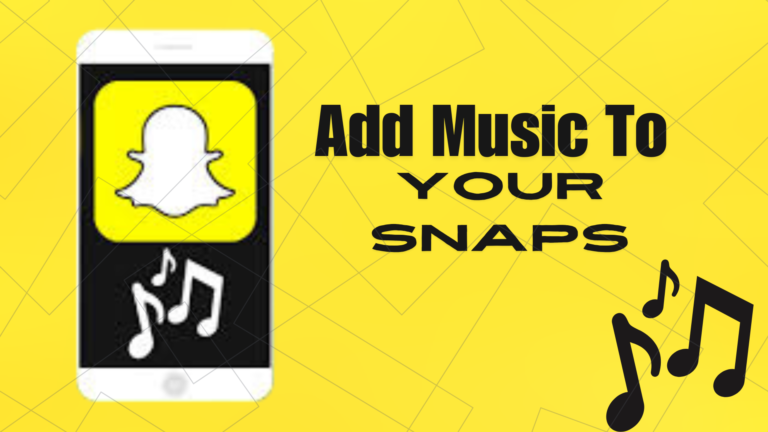Featured Social Media Software:
How to Add Music to Your Snaps in Snapchat
Snapchat provides creative ways for users to enhance their snaps by adding music. This feature allows you to attach music snippets from popular songs or share tracks directly from Spotify. Whether you’re capturing moments or sharing your favorite tunes, here’s a complete guide on how to add music to your Snapchat photos and videos.
Adding Music to Your Snaps
To enhance your Snapchat stories with background music, follow these steps:
- Open Snapchat: Launch the app and go to the camera screen.
- Tap the Music Sticker Icon: On the right-hand side, tap the “Music Sticker” icon, which appears as a music note.
- Select a Song: A dropdown will show genres and song recommendations. You can also search for a specific track.
- Choose the Song Section: Once selected, adjust the slider above the record button to select which portion of the song you want to feature.
- Capture Your Snap: Take a photo or record a video. While doing so, the chosen song will play in the background.
- Reposition the Music Sticker: After capturing the snap, a sticker showing the song title and artist will appear. Move it wherever you want on the screen.
You can also add music to pre-recorded snaps using the same steps. This flexibility ensures that even if you forget to add music initially, you can enhance your snap afterward.
Sharing Songs from Spotify to Snapchat
Snapchat integrates with Spotify, making it easy to share music with your friends directly from the streaming platform. Here’s how to share a Spotify song via Snapchat:
- Open Spotify: Launch the app and play a song you want to share.
- Access the Sharing Option: Tap the three vertical dots in the upper-right corner of the screen.
- Select “Share” and Choose Snapchat: From the share menu, select “Snapchat.” This will open Snapchat with the song’s album art displayed.
- Customize and Share: Add stickers, text, or other Snapchat features, and post the snap just like any other.
This feature is great for sharing your music tastes or recommending tracks to friends. While no personal snaps are required, you can still personalize the Spotify share with other creative elements.
Tips for Using Music on Snapchat
- Experiment with Genres: Use different genres to match the vibe of your snap—upbeat tracks for fun moments or mellow songs for relaxing scenes.
- Add Lyrics: Snapchat sometimes offers lyric stickers with songs. Use them to make your snaps more engaging.
- Combine Filters and Music: Layering filters and music can make your snaps stand out.
Benefits of Adding Music to Snaps
- Enhanced Storytelling: Background music adds emotional depth and makes stories more engaging.
- Creative Expression: Users can express their mood or personality by matching visuals with the right song.
- Sharing Interests: Spotify integration allows users to share tracks directly with friends, helping them discover new music.
FAQs
Can I add music to an already recorded snap?
Yes, simply upload the snap, tap the music sticker icon, and select a song. Adjust the section of the song if needed.
Is the Spotify sharing feature available for all tracks?
Yes, any song on Spotify can be shared through Snapchat using the app’s sharing option.
Can I add lyrics to my snap?
If Snapchat provides a song with a lyric sticker, you can display the lyrics on your snap.
Does the music sticker show song titles and artists?
Yes, when you add music to a snap, a sticker with the song’s title and artist will appear.
Adding music to your Snapchat snaps enhances your content, making it more interactive and enjoyable. With features like Spotify integration and customizable music stickers, the platform offers users many ways to express themselves creatively. Experiment with these tools to bring your snaps to life.