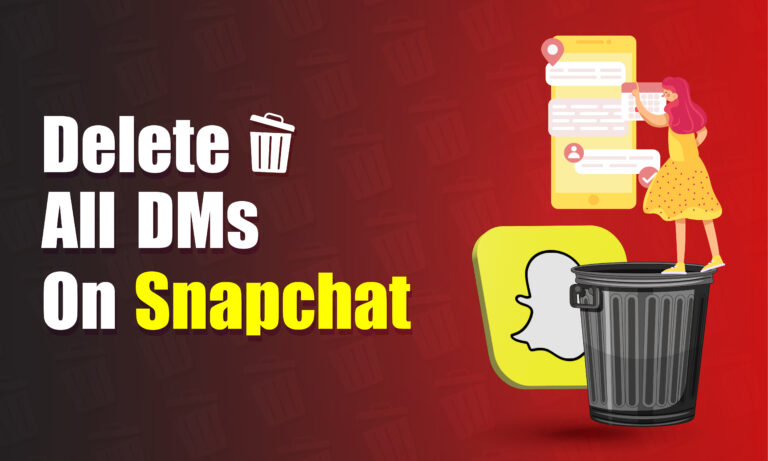Featured Social Media Software:
Snapchat, a popular social media platform, allows users to send messages, pictures, and videos that disappear after a short time. However, situations arise where you may want to delete direct messages (DMs) on Snapchat, either because you sent something by mistake or no longer want to keep a particular conversation. Snapchat provides several ways to delete conversations, individual messages, and saved chats. This guide will explain all the available methods to ensure your Snapchat messages are managed according to your preferences.
Understanding Snapchat’s Messaging Features
Snapchat’s messaging system allows users to send texts, images, and videos that vanish after being viewed. However, in some cases, you may wish to delete a message or entire conversation for various reasons, such as sending a message to the wrong person or regretting what you sent. Snapchat has incorporated options for deleting messages and conversations, but not all messages can be deleted unilaterally. For instance, saved messages and messages sent by the other person may not be deleted unless the recipient also takes action.
Deleting a Specific Snapchat Message
If you wish to delete a single message within a conversation without erasing the entire chat history, Snapchat provides a straightforward method:
- Open Snapchat – Launch the app on your device.
- Tap the Chat Icon – Located at the bottom left corner of the screen, this icon takes you to your list of conversations.
- Open the Desired Conversation – Find the conversation containing the message you want to delete.
- Press and Hold the Message – Select the specific message you want to delete.
- Choose ‘Delete’ from the Menu – A menu will pop up after holding the message, giving you the option to delete it.
- Confirm the Action – Tap ‘Delete’ again to finalize the removal of the message.
Clearing All Snapchat Conversations
If you prefer to remove all your conversations on Snapchat rather than individual messages, you can clear your chat history either manually or automatically. However, keep in mind that this method won’t remove any saved messages within those conversations.
Manual Deletion of Conversations
To manually delete conversations from Snapchat, follow these steps:
- Launch Snapchat – Open the app on your mobile device.
- Go to Your Profile – Tap on your Bitmoji at the top left corner to access your profile page.
- Access Settings – Tap on the gear icon located in the top right corner to open the settings menu.
- Select ‘Clear Conversations’ – Under the Privacy Controls section, you’ll find the option to clear your conversations.
- Delete Conversations – You will see a list of all your recent conversations. Tap the ‘X’ icon next to each conversation you want to remove.
Automatic Deletion of Conversations
Snapchat also offers a feature to automatically delete conversations after viewing or after a certain period. Here’s how to enable this option:
- Open Snapchat – Access the app on your device.
- Navigate to a Conversation – Go to the chat you no longer want to retain.
- Open Chat Settings – Tap on the chat settings by pressing and holding the conversation.
- Select ‘Delete Chats’ – Choose how you want your messages to be deleted: either ‘After Viewing’ or ‘24 Hours After Viewing.’
By selecting either of these options, your Snapchat conversations will automatically delete after being viewed or after 24 hours, depending on your choice.
Deleting Saved Messages on Snapchat
Snapchat allows users to save certain messages within a conversation by tapping on them, turning the background of that message grey. Saved messages will not disappear until you manually unsave them. Here’s how to delete saved messages on Snapchat:
- Go to the Chat Containing the Saved Message – Open the conversation where the saved message is located.
- Press and Hold the Saved Message – This will bring up a menu with several options.
- Select ‘Unsave in Chat’ – Once you unsave the message, it will disappear from the conversation the next time the chat is opened.
In cases where the other person has saved the message, it will not be removed until they unsave it on their end. Additionally, if the saved message was sent by the other person, you cannot delete it unless they take action.
How to Delete Sent Messages on Snapchat
There was a time when Snapchat users had to delete their accounts to prevent someone from seeing a sent message, but this is no longer necessary. Snapchat now offers a method to delete sent messages even if the recipient hasn’t viewed them. Here’s how to do it:
- Open Snapchat – Use the search feature to locate the person you wish to delete messages from.
- Access the Conversation – Open the chat and tap on the menu icon in the upper right corner.
- Select ‘Block’ – Tap on the ‘Block’ option to block the user temporarily, which will unsend the message you wish to remove.
- Provide a Reason – Snapchat will ask you to give a reason for blocking the person.
Blocking the person will ensure that they cannot view the message if it hasn’t been opened yet. However, this method also removes both of you from each other’s friend lists, meaning you’ll need to re-add the person if you want to chat with them again in the future.
Deleting Snapchat Stories
If you accidentally post a Snapchat story or simply no longer want a particular story to be visible, you can delete it easily:
- Open Snapchat – Launch the app and go to your profile by tapping your Bitmoji.
- Access ‘My Stories’ – Swipe to the My Stories section and select the story you want to delete.
- Tap on the Three-Dot Icon – Located in the top right corner, this will give you additional options.
- Delete the Snap – Choose ‘Delete Snap’ and confirm your action to remove the story.
Conclusion
Snapchat offers multiple ways to manage and delete messages, giving users flexibility and control over their conversations. Whether you want to delete a single message, clear all DMs, remove saved messages, or unsend a mistakenly sent message, Snapchat’s tools are designed to make the process simple. Keep in mind that saved messages may still be visible to the other person if they haven’t unsaved them. Always review your chats and stories carefully to ensure you maintain your desired privacy and messaging control.
By mastering these Snapchat message deletion techniques, you can avoid awkward situations, keep your conversations tidy, and control what stays or disappears in your Snapchat history.
Frequently Asked Questions (FAQs)
Will the other person still have access to the chats if I delete them?
Yes. Deleting a conversation from your end does not remove the chat from the other person’s account. They will still have access to the conversation unless it has been set to disappear after viewing or 24 hours.
Will my messages disappear if I delete my Snapchat account?
Messages on your end will disappear if you delete your Snapchat account, but messages you’ve sent to others will remain visible on their accounts unless they unsave or delete them. If someone has saved your messages, those will remain accessible until they choose to unsave them.
Why isn’t my message deleted after I’ve unsaved it?
If the other person saved the message on their end, unsaving it from your side won’t remove it. The other user must also unsave or delete the message for it to disappear.