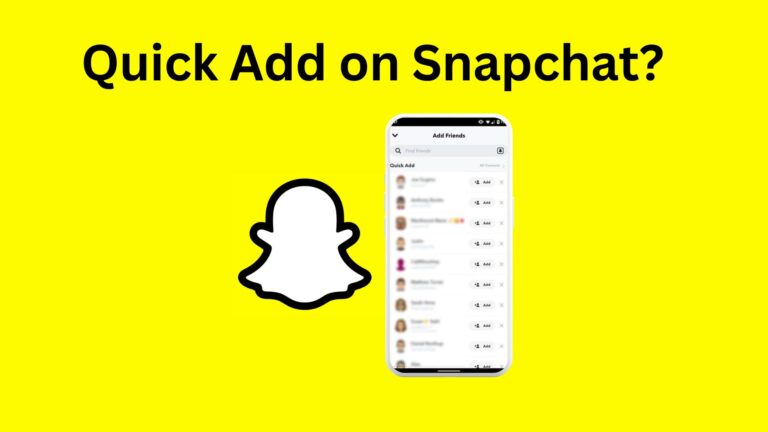Featured Social Media Software:
Snapchat, a popular social media platform, allows users to share pictures and videos that disappear after a short period. One feature that helps users grow their network on Snapchat is Quick Add, a tool designed to suggest new friends based on mutual connections, location, and other relevant factors. This feature provides users, especially beginners, with a simple way to find and connect with others who share similar interests or are nearby.
In this article, we’ll provide a detailed explanation of how Quick Add works, steps to access and use it, as well as tips for managing your Quick Add settings to make your Snapchat experience both engaging and safe.
What is Quick Add on Snapchat?
Quick Add is a unique feature within the Snapchat app that suggests potential new friends based on various factors, such as mutual connections, location, and shared interests. Unlike other ways of adding friends on Snapchat, such as Snapcodes or username searches, Quick Add requires minimal effort. It displays a curated list of suggested users whom you can add to your friends list with just a few taps.
The feature aims to make it easier for users to connect with friends or individuals they may know through their social circles. By using Quick Add, users can broaden their network and engage with others who may have similar interests, making the platform more dynamic and interactive.
Benefits of Quick Add for Beginners
For those new to Snapchat, Quick Add simplifies the process of discovering and connecting with people. With little effort, beginners can build their Snapchat network quickly by adding users suggested through the feature. Additionally, because the suggestions are often based on mutual friends, new users can feel more comfortable connecting with others, knowing they have common social circles.
How Does Quick Add Differ from Other Snapchat Features?
While Snapchat offers several ways to add friends, Quick Add stands out for its ease of use. Other methods, such as searching by username or scanning Snapcodes, require you to know or locate the user beforehand. Quick Add, on the other hand, provides immediate suggestions based on mutual connections, allowing users to build their network more efficiently.
Step-by-Step Guide to Accessing Quick Add on Snapchat
Step 1: Opening the Snapchat App
To access Quick Add, begin by opening the Snapchat app on your smartphone. Once you have launched the app, make sure you are logged into your account.
Step 2: Navigating to the Add Friends Screen
Once the app is open, swipe down on the camera screen or tap the profile icon in the top-left corner. From there, tap on the “Add Friends” option to navigate to the Add Friends screen.
Step 3: Accessing Quick Add
On the Add Friends screen, scroll down to find the Quick Add section. Here, Snapchat will display a list of suggested friends based on mutual connections, location, and other criteria. This list is regularly updated, so it’s essential to check back periodically for new suggestions.
Step 4: Viewing Suggested Users
Once you have accessed Quick Add, review the list of suggested users. Each suggested friend will have a plus sign (+) next to their name, making it easy to add them with a single tap.
Step 5: Adding Friends
To add a user from the Quick Add list, tap the plus icon (+) next to their name. This will send a friend request, and once the user accepts your request, you can start interacting by sharing Snaps or viewing their Stories.
Factors That Influence Quick Add Suggestions
The users suggested in Quick Add are determined by a variety of factors. Below are some of the key criteria Snapchat uses to generate these recommendations:
- Mutual Connections: Quick Add frequently suggests people who are friends with your existing friends on Snapchat. This makes it easier to connect with people from your broader social circle.
- Location: Snapchat may recommend users based on your current location, making it possible to connect with individuals in your city or nearby.
- Interests: Snapchat may suggest users who share similar interests, based on your engagement with the platform, such as the types of content you view or the hashtags you follow.
- Popular Users: Quick Add may display popular accounts or influencers who have a large following on the platform. These accounts are often suggested to help you engage with trending content.
- Random Users: In some cases, Quick Add may suggest random users to help you expand your network. These users might not share direct connections with you but are included as a way to broaden your social interactions on Snapchat.
These suggestions will change periodically depending on factors like your location, activity, and engagement on Snapchat.
Step-by-Step Guide to Adding Friends via Quick Add
Once you have accessed Quick Add, adding new friends is simple. Follow these steps to connect with new users:
Step 1: Review the Suggested Users
After opening the Quick Add section, review the list of users Snapchat has suggested for you. Take time to browse the profiles to ensure that the users seem relevant to your interests or connections.
Step 2: Tap the Plus Icon
To add a user from Quick Add, tap the plus icon (+) next to their name. This will send them a friend request. Once the request is accepted, you can start interacting with them on Snapchat.
Step 3: Wait for the User to Accept
After sending a friend request, you’ll need to wait for the other user to accept it. Once accepted, you can send Snaps, view their Stories, and engage with their content on the platform.
Step 4: Add Friends through Mutual Connections
In some cases, tapping on a suggested user’s profile will display their mutual connections with you. This allows you to explore additional profiles of people in your social circle and add them as friends.
Step 5: Add Friends through Snapcodes
If you prefer to add friends using Snapcodes, simply scan the Snapcode of the person you want to add. Open the Snapchat camera, point it at the Snapcode, and hold down on the screen to add them as a friend.
Managing Your Quick Add Settings
Snapchat allows you to customize your Quick Add settings to control which types of users appear in your feed. This can be helpful for managing the relevance of suggested users and ensuring a safer experience.
Step 1: Accessing Quick Add Settings
To manage your Quick Add settings, first open the Snapchat app and navigate to the Add Friends screen. Scroll down to the Quick Add section.
Step 2: Tap the Settings Icon
In the Quick Add section, you’ll see a settings icon in the top-right corner. Tap on this icon to access your Quick Add settings.
Step 3: Customize Your Preferences
In the Quick Add settings menu, you can adjust the types of users who appear in your feed. You can choose to see suggestions based on mutual connections, location, or shared interests. Alternatively, if you prefer not to see any suggestions, you can turn off Quick Add entirely.
Step 4: Save Changes
After adjusting your Quick Add settings, tap “Save” in the top-right corner to apply your changes.
Tips for Managing Quick Add Settings
Here are some tips for customizing your Quick Add settings to ensure a positive experience on Snapchat:
- Customize Suggestions: By adjusting your preferences, you can ensure that the suggested users align with your interests and connections.
- Be Selective: While Quick Add is a convenient way to find friends, it’s important to be mindful of who you add. Always be cautious when connecting with unfamiliar users.
- Review Privacy Settings: Snapchat offers various privacy settings to help control who can see your content. Review and adjust these settings to ensure your profile remains secure.
- Engage with Content: To build stronger connections, engage with the content of users you follow. Comment on stories, send Snaps, or share posts to enhance your Snapchat experience.
- Don’t Feel Pressured: Quick Add may suggest many users, but you don’t have to add everyone. Take your time to review profiles and ensure they are relevant before sending friend requests.
Conclusion
Quick Add is a powerful feature on Snapchat that helps users quickly grow their network by suggesting potential friends based on mutual connections, location, and interests. For beginners, it offers an easy and efficient way to discover new users and engage with a broader audience.
By following the steps outlined in this guide, you can access and use Quick Add to enhance your Snapchat experience. Additionally, customizing your Quick Add settings can help ensure that your suggestions are relevant and safe, allowing you to make meaningful connections on the platform.
While Quick Add is an excellent tool for expanding your network, remember to explore other features of Snapchat, such as Stories, Snap Map, and Discover, to fully immerse yourself in the Snapchat community. With the right approach, you can use Quick Add to build valuable relationships and enjoy everything Snapchat has to offer.
FAQs About Quick Add on Snapchat
How does Snapchat determine who appears in Quick Add?
Snapchat suggests users in Quick Add based on several factors, including mutual friends, location, shared interests, and popular accounts. The list of suggested users is updated regularly, ensuring you have new potential connections based on your activity and social circle.
Can I turn off Quick Add suggestions on Snapchat?
Yes, Snapchat allows users to manage their Quick Add settings. You can choose to stop seeing suggestions entirely by navigating to the Quick Add settings and disabling the feature.
Is Quick Add only based on mutual friends?
No, Quick Add suggestions are based on various factors. While mutual friends are one of the criteria, Snapchat also considers your location, shared interests, and other elements to recommend users.
Can someone see if I added them through Quick Add?
When you add someone via Quick Add, they will see that you’ve sent a friend request, but Snapchat does not explicitly state whether the request came from Quick Add. The request will appear the same as any other friend request.
Why do random users appear in my Quick Add list?
Occasionally, Snapchat suggests random users to help you expand your network. While most suggestions are based on mutual connections or interests, random users may be recommended to increase engagement and interaction on the platform.
Can I see who added me through Quick Add?
Snapchat doesn’t differentiate between how a user added you, whether it’s through Quick Add, username search, or Snapcode. You’ll only receive a general notification that someone has added you.
How often does Quick Add update its suggestions?
The Quick Add list is updated regularly, based on