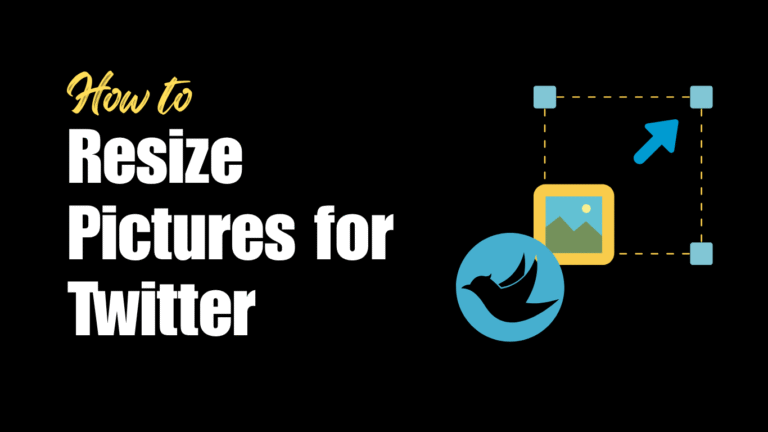Featured Social Media Software:
How to Resize Pictures Properly for Twitter
Social media platforms like Twitter enforce strict image dimensions to ensure consistency in presentation. If an image does not conform to these requirements, it risks improper cropping, which can negatively impact how it appears across devices. Whether it’s your profile picture, header photo, or in-stream post images, resizing them beforehand ensures optimal visibility.
This article provides step-by-step instructions for resizing images for Twitter on various devices and software. You will also learn about recommended sizes, tools to simplify the process, and ways to enhance accessibility for visually impaired users.
Why Resizing Twitter Images is Important
Image resizing is essential to avoid improper cropping and to display content accurately across devices. Twitter updates its size requirements periodically, so being aware of the latest specifications ensures that your content appears as intended. Misaligned images can distort your brand identity and reduce engagement. Proper image dimensions optimize the presentation, prevent key content from being cut off, and enhance audience interaction.
Profile Photo Resizing for Twitter
Tools for Profile Photo Resizing
You can resize Twitter profile pictures using online platforms or built-in tools like Paint (Windows) or Photos (iPhone). A properly resized profile photo ensures clear visibility without being cropped awkwardly. Here’s how you can resize your profile image across multiple tools:
Using Paint on Windows:
- Right-click on your desired image and select Open with Paint.
- In Paint, click Resize in the toolbar.
- Uncheck Maintain Aspect Ratio.
- Set both height and width to 400 pixels (Twitter’s standard size).
- Save the file in JPG, PNG, or GIF format.
Using TinyWow (Online Tool):
- Visit tinywow.com and choose Resize Image Dimensions under the “Image” tab.
- Upload the image from your device.
- Set the dimensions to 400×400 pixels.
- Download the resized image.
Specifications:
- Aspect ratio: 1:1
- Size: 400 x 400 pixels
- Max file size: 2MB
Header Photo Resizing for Twitter
A header photo functions like a cover image, giving visitors a first impression of your profile. Twitter headers are horizontal banners, and uploading images with incorrect dimensions often results in important sections being cut off.
How to Resize Header Photos Using Online Tools:
- Open Free Image Resizer and upload the picture you want to use as your header.
- Set the width to 1500 pixels and height to 500 pixels.
- Uncheck the Lock Aspect Ratio box to ensure the correct size.
- Click Download.
Alternatively, tools like Canva offer customizable Twitter header templates.
Specifications:
- Aspect ratio: 3:1
- Size: 1500 x 500 pixels
- Max file size: 5MB
Resizing Photos for Tweets
In-stream images within tweets differ from profile and header photos in terms of layout and dimension flexibility. You can post up to four photos in a single tweet, each requiring a specific aspect ratio to avoid cropping issues.
How to Resize Tweet Images Using ResizeMyImg:
- Open ResizeMyImg and drag your photo into the upload box.
- Select the Aspect Ratio (16:9).
- Adjust the image’s position within the frame to center key elements.
- Save the file and upload it to Twitter.
Recommended Aspect Ratios Based on Number of Photos:
- One photo: 16:9
- Two photos: 7:8
- Three photos: One at 7:8, two at 4:7
- Four photos: 2:1
Specifications:
- Minimum size: 440 x 220 pixels
- Maximum size: 1024 x 512 pixels
- Max file size: 5MB
Making Twitter Images Accessible for the Visually Impaired
Adding image descriptions helps visually impaired users understand the content of photos via screen readers. Twitter offers an option to enable and compose image descriptions to enhance accessibility.
How to Enable Image Descriptions:
- Open Twitter on your mobile device.
- Tap on your profile icon and navigate to Settings & Privacy.
- Under Accessibility, toggle Compose Image Descriptions on.
How to Add Descriptions:
- Upload a photo, but don’t post it yet.
- Tap Add description under the image.
- Enter a description (max 420 characters) and click Apply.
- Post the tweet.
Resizing Twitter Images on Mobile Devices
On iPhone:
- Open the desired photo in the Photos app.
- Tap Edit and select the crop icon.
- Tap the aspect ratio icon and choose 16:9.
- Adjust the image position and tap Done.
On Android:
- Open the photo and tap the three-dot menu.
- Select Crop and set the aspect ratio to 16:9.
- Center the image and save it.
These simple steps ensure that your images fit perfectly when uploaded to Twitter, without the need for external tools.
Using Third-Party Tools to Resize Twitter Photos
Sometimes, managing multiple image types across social platforms can be challenging. Tools like Canva, SproutSocial, and Pixlr simplify the process by providing pre-set templates for various platforms.
How to Resize with Canva:
- Open Canva and select a Twitter template.
- Upload your image and adjust it to fit the template.
- Download the file in PNG or JPG format for Twitter upload.
Using third-party tools streamlines the resizing process and ensures your images are optimized across multiple platforms.
Frequently Asked Questions (FAQs)
What Are the Best Sizes for Twitter Images?
- Profile photo: 400 x 400 pixels (1:1 aspect ratio)
- Header photo: 1500 x 500 pixels (3:1 aspect ratio)
- Tweet images: 1024 x 512 pixels (16:9 aspect ratio)
How Do I Resize a Photo for Twitter Using Paint?
Open the image in Paint, click Resize, uncheck Maintain Aspect Ratio, and enter the correct dimensions (e.g., 400×400 pixels for a profile photo).
Can I Add Descriptions to GIFs and Videos?
No. Image descriptions are only available for photos, not videos or GIFs.
What’s the Recommended Video Size for Twitter?
- Aspect ratio: 16:9 or 1:1
- Resolution: 1280×720 for landscape; 720×1280 for portrait
- Frame Rate: 30–60 FPS
- Max bitrate: 5,000 kbps
Conclusion
Resizing photos correctly ensures that your Twitter content maintains its intended presentation and impact. Whether it’s profile pictures, header banners, or in-stream photos, following Twitter’s guidelines avoids cropping issues. Tools like Paint, TinyWow, and ResizeMyImg simplify the resizing process, while Canva offers quick templates for beginners. Additionally, adding image descriptions improves accessibility, making your content more inclusive.
By following these tips and using the recommended dimensions, you can enhance engagement and make sure your visual content stands out on Twitter.