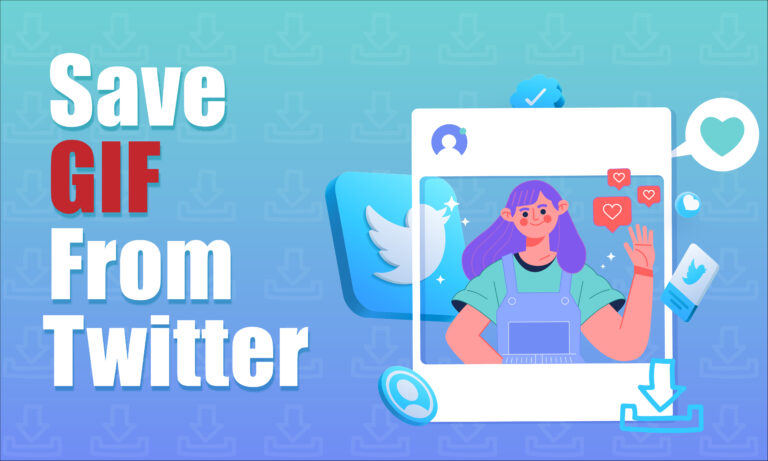Featured Social Media Software:
GIFs have become a universal language on the internet, especially on platforms like Twitter, where they are used to react, express emotions, and convey messages without typing a single word. Twitter provides a vast selection of GIFs through its search engine, but saving them to your device is not as straightforward as you’d expect. Unlike images that can be downloaded by right-clicking and selecting “save,” Twitter GIFs are formatted differently, making the saving process a bit tricky. This article walks you through how to save GIFs from Twitter on Mac, Windows, Android, and iOS devices.
Twitter GIFs: Understanding the Format
Before diving into the how-to, it’s essential to understand that Twitter GIFs are not actual GIF files. Instead of using the .gif format, Twitter converts animated GIFs into a more efficient video format (.mp4) to ensure smoother playback and reduced bandwidth. This is why the usual right-click method doesn’t allow you to save them directly.
Despite this, it’s still possible to download these “GIFs” using third-party tools, convert them into GIF format, and save them for offline use.
How to Save a GIF from Twitter on Mac
The easiest method to save a Twitter GIF on a Mac involves copying the GIF’s address, converting it into a downloadable format, and then saving it as a file on your device. Here’s the step-by-step process:
Steps:
- Open the Tweet containing the GIF you want to save.
- Right-click or two-finger tap on the GIF and select “Copy Gif Address.”
- Open a new tab in your browser and visit TWDownload.com.
- Paste the copied URL into the video URL box and click “Download.”
- On the new page, right-click on the download link and choose “Save Link As…”.
- Name the file and select your preferred download location, then click “Save.”
- Once the file is downloaded, visit EZGIF.com.
- On the “Video to GIF” tab, select the downloaded video and click “Upload.”
- Once uploaded, click “Convert to GIF” to save the file in GIF format.
This method ensures you save the animated GIF from Twitter as a .gif file, which can then be shared or used on other platforms.
Troubleshooting:
Sometimes, EZGIF might not work correctly when you paste the Twitter link directly into the “Video to GIF” converter. This is because Twitter uses a proprietary format for GIFs. Ensure you download the GIF as an mp4 file first and then use EZGIF to convert it.
How to Save a GIF from Twitter on Windows
The process of saving a GIF on Windows is quite similar to that on Mac. Here’s how you can do it:
Steps:
- Open Twitter in your preferred browser.
- Find the Tweet with the GIF you want to download.
- Right-click on the GIF and select “Copy Gif Address.”
- Open a new tab and go to TWDownload.com.
- Paste the URL and click the “Download” button.
- On the next page, right-click the download link and choose “Save link as…” to save the file.
- Visit EZGIF.com, select the “Video to GIF” tab, and click “Choose File.”
- Upload the mp4 file and convert it back to GIF format.
- Once the GIF is converted, click “Save” to download the GIF.
Alternative Tools:
- DownloadTwitterVideo: Similar to TWDownload, this site also allows you to download Twitter GIFs and convert them into other formats like mp4 or GIF.
- OnlineConverter: Another reliable website for converting videos into GIFs.
How to Save a GIF from Twitter on Android
Saving a GIF from Twitter on Android is slightly more complicated due to the limitations of mobile operating systems. However, with a few extra steps, you can easily save GIFs on your phone.
Steps:
- Open the Twitter app on your Android device and find the GIF you want to download.
- Tap the Share icon and select “Copy Link.”
- Open your mobile browser and go to TWDownload.com.
- Paste the link and download the GIF as an mp4 video.
- Once the mp4 is saved to your phone, visit EZGIF.com in your mobile browser.
- On the “Video to GIF” tab, upload the mp4 file from your phone’s downloads folder.
- Click “Convert to GIF” and then save the resulting GIF to your device.
App Alternatives:
- Tweet2GIF: A dedicated Android app for downloading Twitter GIFs. Simply paste the link, and the app will save the GIF directly to your phone.
- GIFwrapped: While more common on iOS, GIFwrapped can also be used on Android to manage and save GIFs from Twitter.
How to Save a GIF from Twitter on iPhone (iOS)
iPhone users face similar challenges when saving GIFs from Twitter, but there are effective methods available.
Steps:
- Open the Twitter app and find the GIF you want to save.
- Tap on the Share icon and select “Copy Link.”
- Open Safari or another mobile browser and go to TWDownload.com.
- Paste the URL and download the GIF as an mp4 file.
- Go to EZGIF.com and upload the mp4 file.
- Once converted, save the GIF to your iPhone’s Photos app.
App Alternative:
- GIFwrapped: An app available for iOS users that simplifies the process. Paste the copied Twitter link into GIFwrapped and save the GIF directly to your device’s library.
Why Can’t You Save Twitter GIFs Directly?
Twitter uses a hybrid format for GIFs, converting them to mp4 video files rather than keeping them as GIFs. This is done to improve performance and reduce data usage, as videos load more efficiently than traditional GIFs. However, this conversion complicates the process of saving GIFs directly from Twitter, requiring users to rely on third-party websites or apps.
Third-Party Tools for Saving Twitter GIFs
Several websites and apps can assist in saving Twitter GIFs. Here are a few:
- TWDownload.com: A popular choice for downloading GIFs as mp4 files.
- EZGIF.com: A versatile site for converting mp4 videos back into GIF format.
- Tweet2GIF: A dedicated app for Android users that simplifies the download and conversion process.
- GIFwrapped: A reliable option for iOS users to download and store GIFs from Twitter.
Best Practices for Downloading Twitter GIFs
When downloading GIFs from Twitter, it’s important to respect copyright and intellectual property rights. Twitter GIFs are often sourced from movies, TV shows, or other media, so ensure you use the content in a way that complies with legal guidelines.
Frequently Asked Questions (FAQs)
Can you save Twitter GIFs directly?
No, Twitter converts GIFs into mp4 videos for performance reasons. You’ll need to use third-party tools to convert and save them as GIFs.
What’s the best tool for saving Twitter GIFs?
TWDownload and EZGIF are the most reliable tools. For mobile users, apps like Tweet2GIF (Android) and GIFwrapped (iOS) are recommended.
Can I save GIFs on iPhone without third-party tools?
No, you need third-party tools or apps like GIFwrapped to download and save Twitter GIFs on iPhone.
Why does Twitter convert GIFs to videos?
Twitter converts GIFs to mp4 videos to improve loading times and reduce data usage, as videos are more efficient than GIF files.
Are there any legal restrictions on saving and sharing GIFs?
Yes, you should always be mindful of copyright and intellectual property laws when saving and sharing media files from Twitter or any other platform.