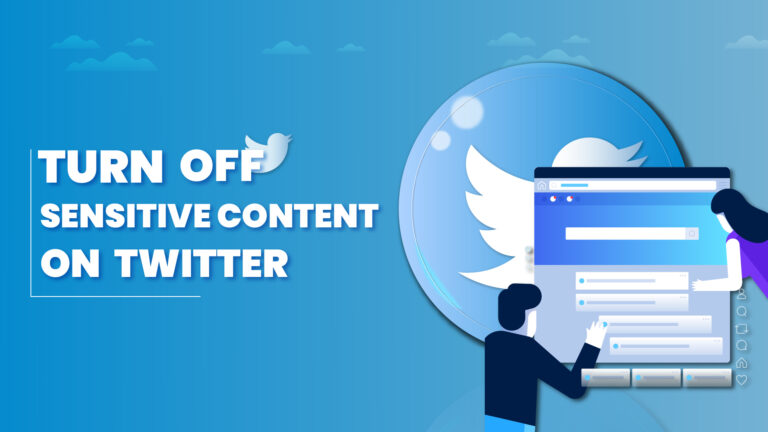Featured Social Media Software:
Twitter is a social media platform where users share short messages, called tweets, with their followers. Over time, it has grown into a place for exchanging quick updates, news, opinions, and more. While browsing through Twitter, you might encounter warnings about sensitive content. This guide will explain how to turn off sensitive content warnings and adjust your Twitter settings to see everything without restrictions.
Sensitive content includes media or tweets that Twitter flags as possibly inappropriate. While some users appreciate this feature, others may find it unnecessary and prefer to view all content without warnings. This article will guide you on how to disable these sensitive content warnings and access all content freely on Twitter.
What Is Sensitive Content on Twitter?
Sensitive content on Twitter refers to material that might include violent images, nudity, or other explicit material. Unlike some other social platforms, Twitter allows more flexibility regarding what can be posted, as long as it doesn’t violate their guidelines. Twitter’s sensitive content policy permits a wide range of media unless it falls into specific prohibited categories such as excessively graphic violence, illegal content, or media depicting sexual violence.
Sensitive content is flagged by Twitter with warnings like “This media contains sensitive content” or “This Tweet might include sensitive content.” By default, these warnings appear to protect users who prefer not to view such material. However, if you prefer to see all content without these interruptions, you can easily turn off the sensitive content warning in your account settings.
How to Turn Off Sensitive Content on Twitter
If you wish to disable the sensitive content warnings on Twitter, you can adjust the settings by following these steps. It’s important to note that these settings are only available on the web version of Twitter and not in the mobile app. Here’s how to turn off sensitive content warnings:
1. Log Into Twitter via a Web Browser
To start, you need to access Twitter from a browser (mobile or desktop). The sensitive content settings are not available in the Twitter app, so you must use a browser like Safari, Chrome, or Firefox.
- Open your preferred web browser and go to Twitter.com.
- Log in with your username, email, or phone number, along with your password.
- Once logged in, you can adjust your sensitive content settings.
2. Navigate to Settings and Privacy
Once you’re logged into Twitter, the next step is to access the settings menu. Here’s how:
- Click on your profile icon or the three dots on the left-side navigation bar.
- In the dropdown menu, select Settings and Privacy.
- This will take you to a page with various settings, including security, account management, and privacy options.
3. Go to Privacy and Safety Settings
From the Settings and Privacy menu, click on Privacy and safety. This section contains settings related to your privacy on Twitter, including how much control you have over the content you see and the tweets you interact with.
- Once in the Privacy and safety section, look for the option called Content you see.
4. Adjust the Sensitive Content Settings
Within the Content you see section, there will be an option labeled Display media that may contain sensitive content. This setting controls whether or not you see sensitive content without any warnings.
- To turn off sensitive content warnings, make sure the box next to Display media that may contain sensitive content is checked.
- Once checked, you’ll be able to view sensitive material without seeing any warnings or filters.
Congratulations! You’ve successfully disabled the sensitive content warning on Twitter.
How to Make Sensitive Content Searchable on Twitter
By default, Twitter hides sensitive content from search results as well. However, you can enable sensitive content to show up in your searches by following these steps:
- Go to Search Settings: In the Privacy and safety menu, find Search settings under the Content you see section.
- Uncheck the Box: Uncheck the box next to Hide sensitive content. This will allow sensitive content to appear in your Twitter searches.
Now, sensitive tweets and media will show up in your searches, giving you access to a broader range of content across the platform.
How to View Sensitive Content on Twitter Mobile App
Unfortunately, you cannot adjust sensitive content settings directly from the Twitter app on iOS or Android devices. However, once you’ve changed the settings in the web version, they will apply across your account, including the app. If you’re using the Twitter app on your phone and want to see sensitive content:
- Open a Browser on Your Mobile Device: Navigate to Twitter.com using your phone’s browser.
- Log In to Your Account: Enter your username and password to log in.
- Access Settings and Privacy: From the profile menu, follow the same steps as outlined above to adjust the sensitive content settings.
- Check “Show Sensitive Content”: After enabling the setting, you’ll be able to view sensitive content across both web and mobile apps.
By doing this, sensitive content will appear in your Twitter app, though you initially had to make these changes in a browser.
What Happens When You Turn Off Sensitive Content on Twitter?
When you turn off sensitive content warnings, all tweets and media will be visible without filters. This includes images, videos, and tweets that Twitter may flag as sensitive due to violent, explicit, or mature content. If you’re okay with seeing such material, turning off this feature gives you an unfiltered view of the platform.
You should note that while this setting removes the warnings for sensitive content, Twitter still restricts illegal content or media that violates its terms of service. Content such as hate speech, incitement to violence, or illegal activity is still prohibited under Twitter’s guidelines.
Why Is Sensitive Content Not Visible on Twitter?
If you’re unable to view sensitive content, it’s likely due to your media settings being enabled by default. Twitter hides sensitive content as a protective measure, especially for users who don’t wish to be exposed to certain types of material. Here’s why it happens:
- Default Settings: Twitter’s default settings hide sensitive content. To see it, you must manually turn off the sensitive content filter in the Content you see section.
- Age Restrictions: Twitter also hides sensitive content based on user age. If your account shows that you are under 18, sensitive content will remain hidden, regardless of your settings.
- Regional Restrictions: In some countries, Twitter enforces stricter content policies, meaning certain types of sensitive content may be blocked in those regions.
If you want to view all content on Twitter, adjusting your settings as outlined in this guide is the solution.
Conclusion
Twitter’s sensitive content warnings are designed to provide users with more control over what they see on the platform. However, if you prefer to view all tweets and media without restrictions, you can easily turn off these warnings by following the steps in this guide. Whether you’re using Twitter for personal or professional reasons, managing your sensitive content settings will ensure you see the content that’s most relevant to you.
By adjusting these settings, you can also enhance your Twitter experience by removing unnecessary barriers between you and the content you want to view. With these tools in hand, you’re now ready to browse Twitter with full control over the types of content displayed in your feed.
Frequently Asked Questions (FAQs)
Why Can’t I View Sensitive Content on Twitter?
Sensitive content is hidden by default in Twitter’s settings. To view it, go to Settings and Privacy and adjust the Content you see settings to display sensitive material.
How Can I Disable the “This Tweet May Contain Sensitive Content” Warning?
To disable this warning, log in to Twitter on a web browser, navigate to Settings and Privacy, then Privacy and safety, and check the box for Display media that may contain sensitive content.
Can I Turn Off Sensitive Content Warnings from the Twitter App?
No, sensitive content settings can only be changed via the web version of Twitter. Once changed, the settings apply to both the web and mobile app versions of Twitter.
Does Twitter Notify Me When Sensitive Content Is Posted?
No, Twitter does not notify users about sensitive content. You will only see a warning if your settings are configured to filter sensitive material. By turning off the filter, you’ll see all posts without warnings.
Is Profanity Allowed on Twitter?
Profanity is generally allowed on Twitter, but repeated, excessive, or harmful use of offensive language could result in account penalties. Twitter focuses more on prohibiting harassment, threats, or hate speech.