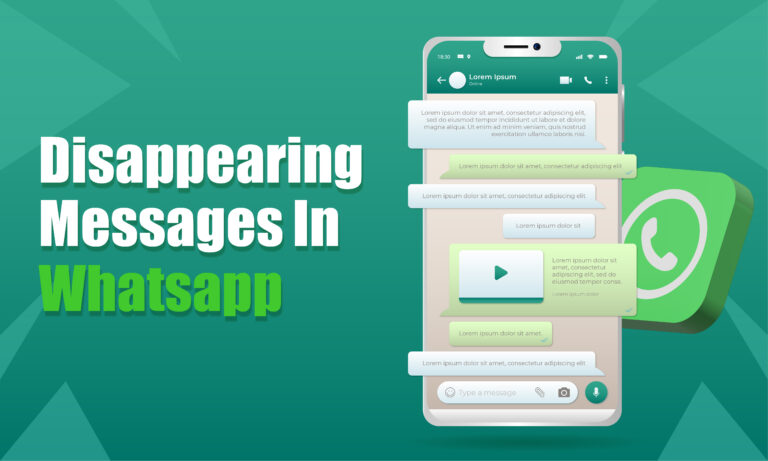Featured Social Media Software:
WhatsApp, with over 2 billion active users worldwide, continues to be one of the most widely used messaging platforms. The app constantly evolves to meet user demands for privacy, efficiency, and convenience. One such feature, disappearing messages, allows users to set messages to automatically disappear after a set period, reducing clutter and providing an added layer of privacy.
This feature is ideal for individuals who don’t want their conversations or media cluttering their devices indefinitely. It ensures that new messages disappear after 7 days without affecting old chats. However, despite the convenience it offers, understanding how to use it effectively is key. This article will provide an in-depth look into WhatsApp’s disappearing messages feature, how to use it, and the scenarios in which it can be useful.
What Are Disappearing Messages on WhatsApp?
Disappearing messages on WhatsApp refer to the ability to automatically delete conversations after a specific period, which is 7 days by default. This feature is available for both individual and group chats and can be enabled or disabled based on user preferences.
However, it’s essential to remember that disappearing messages do not erase messages retroactively. Only messages sent after enabling the feature will disappear. All previous conversations remain intact.
How Do Disappearing Messages Work?
Once enabled, any message sent in the chat will be automatically deleted after 7 days. This applies to both text and media messages. However, any media files downloaded from the chat will remain on the recipient’s phone even after the messages are deleted.
WhatsApp allows both parties in a conversation to enable or disable disappearing messages in a one-on-one chat. However, in group chats, only admins have the authority to control this feature. The feature also provides notifications for transparency, informing users that disappearing messages have been turned on or off.
Key Points:
- 7-day period: Messages automatically delete after 7 days.
- Non-retroactive: Old messages won’t be deleted.
- Control: In one-on-one chats, either participant can enable/disable it. In group chats, only admins have this ability.
- Downloaded media: Any media downloaded will remain on the device even after the message is deleted.
How to Enable Disappearing Messages on WhatsApp
Enabling disappearing messages on WhatsApp is simple and can be done via the mobile app or the desktop/web version. Below are step-by-step instructions to guide you through the process.
For iPhone and Android:
- Open WhatsApp and go to the chat where you want to enable disappearing messages.
- Tap on the contact’s name at the top of the screen.
- Scroll down to find the Disappearing Messages option.
- Tap on it and select “ON” to enable the feature.
- A notification will be displayed to both you and the other user, confirming that disappearing messages have been enabled.
For WhatsApp Web or Desktop:
- Open WhatsApp on your web browser or desktop application.
- Navigate to the chat where you want to enable disappearing messages.
- Click on the contact name at the top of the chat window.
- Select Disappearing Messages from the options.
- Click “ON” to enable disappearing messages for that chat.
In both cases, if you decide to turn off disappearing messages, follow the same steps but select “OFF” instead of “ON”.
What Happens After You Enable Disappearing Messages?
Once you enable disappearing messages, all new messages in that chat will be automatically deleted after 7 days. While this helps in managing clutter, it’s important to know that the recipient can still forward, screenshot, or save messages before they disappear. If you respond to a disappearing message, the quoted text might remain in the conversation for 7 days.
Important Considerations:
- Forwarding: Messages can be forwarded to other chats, and once forwarded, they won’t disappear in the new conversation.
- Screenshots: Users can take screenshots before the messages vanish.
- Backups: If a chat is backed up before the 7-day period, the messages will still be visible when restoring from a backup.
- Notifications: When disappearing messages are enabled or disabled, both participants will receive a notification.
Disappearing Messages in Group Chats
In group chats, disappearing messages function similarly to individual chats, but with one crucial difference: only group admins can control this feature. Non-admin members won’t have the authority to enable or disable disappearing messages for the entire group.
However, once enabled, disappearing messages apply to all new messages within the group, ensuring consistency across the conversation. Admins and members alike will receive notifications when this feature is turned on or off.
Benefits of Using Disappearing Messages
The disappearing messages feature is particularly useful for people who value privacy and want to maintain a clutter-free conversation. Below are some key benefits:
- Privacy Control: Disappearing messages add an extra layer of privacy. Sensitive information shared in chats will automatically be deleted after 7 days.
- Storage Management: The feature helps prevent storage from being overwhelmed by old conversations and media, especially in busy chats.
- Minimal Digital Footprint: Disappearing messages allow users to limit their digital footprint and reduce the amount of personal information stored on both parties’ devices.
- Temporary Conversations: It’s a practical solution for temporary conversations that don’t need to be stored for future reference.
Limitations of Disappearing Messages
While disappearing messages offer privacy and convenience, they do come with some limitations:
- Forwarding and Saving: Other participants can still save, forward, or screenshot the content before it disappears, which limits complete control over the conversation.
- 7-Day Period: Messages stay in the chat for 7 days before disappearing. There is no option to customize the time frame.
- Backups: If a user backs up their chat before the messages disappear, the messages will be saved in the backup file and won’t be deleted upon restoring.
How to Disable Disappearing Messages
Disabling disappearing messages on WhatsApp is as easy as enabling it. Here’s how you can do it:
On iPhone and Android:
- Open WhatsApp and go to the chat where disappearing messages are enabled.
- Tap on the contact’s name.
- Scroll to Disappearing Messages and tap on it.
- Choose “OFF” to disable the feature.
On WhatsApp Web or Desktop:
- Open the WhatsApp chat on your desktop or web browser.
- Click on the contact name at the top of the chat.
- Scroll to the Disappearing Messages option.
- Select “OFF” to disable it.
Once disabled, messages will no longer automatically disappear, and new messages will remain in the chat unless manually deleted.
Security Considerations When Using Disappearing Messages
Although disappearing messages provide added convenience, it’s essential to recognize that security and privacy aren’t absolute. Here are a few security considerations:
- Screenshots: There’s no way to prevent someone from taking a screenshot of your disappearing messages.
- Forwarding: Any recipient can forward the messages to another chat or individual before the 7-day period ends.
- Media Files: If media is downloaded within the 7-day window, it will remain in the recipient’s device gallery, even after the original message is deleted.
While disappearing messages can offer a cleaner, more private chat experience, it’s important to remember that no online communication is completely private once it leaves your device.
Future Outlook for WhatsApp’s Disappearing Messages
In 2024, WhatsApp may continue to evolve the disappearing messages feature, potentially offering users greater control over the time limits and additional security settings. As privacy concerns become more prevalent in the digital world, it’s likely that WhatsApp will expand on these features, offering more robust privacy controls and tighter encryption to safeguard user data.
Conclusion
In conclusion, disappearing messages on WhatsApp provide a valuable tool for users looking to manage privacy and reduce clutter in their chats. By understanding how the feature works, when to use it, and its limitations, users can make the most of this function. However, it’s essential to remain aware of its limitations, particularly in terms of screenshots and forwarding, to fully leverage its benefits.
FAQs About Disappearing Messages on WhatsApp
Why do WhatsApp messages disappear?
Messages disappear in chats when the disappearing messages feature is enabled. This feature automatically deletes new messages after 7 days.
Can others see if I enable disappearing messages?
Yes, when you enable disappearing messages, a notification is sent to all participants in the chat, including group members.
Do disappearing messages affect old messages?
No, disappearing messages only apply to new messages sent after the feature is enabled. Old messages remain unaffected.
Can I set a custom time limit for disappearing messages?
Currently, WhatsApp does not offer the option to customize the time limit. Messages disappear after 7 days by default.
Can disappearing messages be forwarded or saved?
Yes, recipients can still forward, screenshot, or save messages before they disappear.