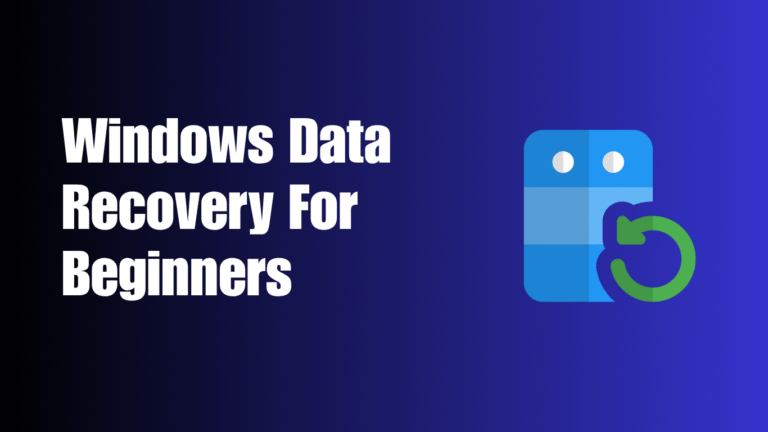It is very frustrating when you lose important data on Windows computer. No matter if the data is lost due to accidental deletion, mistaken formatting, system crash, unexpected interruption during file transfer, or malware attacks, today we will walk you through a simple, step-by-step process to recover your files with the most ease, using a powerful yet easy-to-use Windows data recovery tool: MyRecover.
Common Data Loss Scenarios
Before starting the recovery process, we will explore some common scenarios or reasons why you lost important files on Windows operating systems, which helps us choose the most effective recovery method in the future data recovery process.
- Accidental Deletion: Files deleted using “Shift + Delete” bypass the Recycle Bin and can appear permanently gone.
- Drive or Partition Formatting: Whether done intentionally or by mistake, formatting wipes the data on the target drive.
- System Crashes or Windows Update Failures: Unexpected shutdowns, blue screens, or failed updates can lead to missing or inaccessible files.
- Hard Drive or SSD Corruption: File system errors or bad sectors on storage devices can cause data loss or unreadable files.
- Virus or Malware Attacks: Malicious programs can delete, hide, or encrypt your data, making it impossible to access without recovery tools.
- Sudden Stop While Transferring Files: Interruptions caused by system errors, power loss, or device disconnection during file transfer can leave files incomplete or corrupted.
Your Go-To Windows Data Recovery Software: Discover MyRecover
From the content mentioned earlier, we know there are many different causes of data loss. So, you might wonder: do you need to identify the exact reason before finding out and choosing a corresponding method? No, you don’t have to. The good news is: with MyRecover, you don’t need to be a tech expert or spend much time analyzing the behind reason.
MyRecover is designed with simplicity in mind, offering an all-in-one solution that works for various data loss scenarios,making file recovery easy and accessible for everyone. It supports data recovery from a wide range of storage devices, including HDDs, SSDs, USB drives, SD cards, and more. Whether your files were accidentally deleted, lost due to formatting, or affected by a system crash, you can get them back efficiently and safely.
Key Features of MyRecover:
- Recover 1000+ file types, including documents, photos, videos, emails, and more
- Fully compatible with NTFS, FAT32, exFAT, and ReFS file systems
- Supports Windows 11, 10, 8.1, 8, 7, as well as Windows Server versions
- Intuitive three-step recovery process, perfect for beginners and pros alike
- Preview recoverable files before restoring them
- Fast scanning speed with a high data recovery success rate.
Step-by-Step: How To Recover Lost Files Using MyRecover
Here’s how you can recover deleted files with MyRecover in just a few easy steps:
✅ Step 1: Download and Install MyRecover
Visit the official and get the software. Install it on your computer—but “do not install it on the same drive” where you lost the files to avoid overwriting data.
✅ Step 2: Select The Drive To Scan
Open MyRecover. You’ll see a list of available drives and partitions. Select the drive where the data was lost (e.g., C: drive, external USB, etc.). Click “Scan” to begin searching for lost files. MyRecover will automatically perform a “Quick Scan” for recently deleted files. If necessary, you can also manually turn to “Deep Scan” to ensure maximum recovery results, which is proper for recovering data from formatted drive, corrupted partition and other complex cases.
✅ Step 3: Preview And Recover Files
Once scanning is complete, MyRecover will list all recoverable files. You can browse them through and find what you want to recover. Or, to quickly locate the target files, you can filter by file type, name, or date, or use the “search bar” . Click to “preview” files (especially images, documents, and videos) to make a confirmation.
Finally, select the files you want and click “Recover”. Choose a different drive to save the recovered files.
Upon completion of the recovery process, you can click on “Browse” button in the pop-out mini window to directly check out the recovered files in Windows File Explore.
MyRecover, achieving a blance between ease of use and powerful performance, makes Windows data recovery as simple as possible. Whether you’ve lost work documents, precious family photos, videos, audios, or critical project files, MyRecover gives you peace of mind.