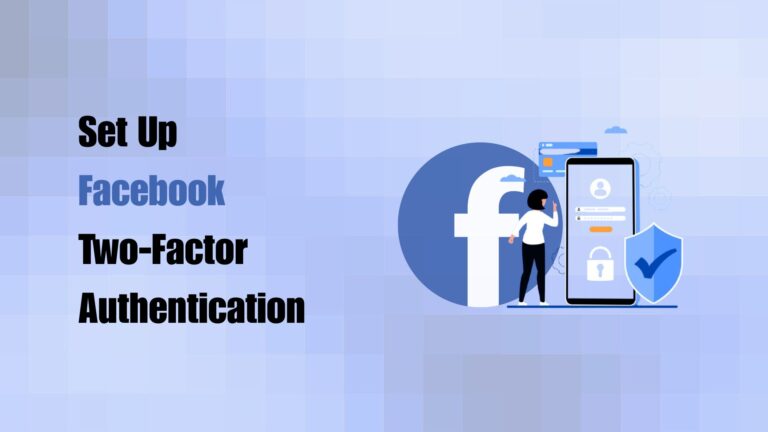Featured Social Media Software:
Still Think a Password Is Enough? Think Again. Have you ever imagined someone else logging into your Facebook and accessing your personal messages, photos, or even business page? In a world where hackers and phishing scams are everywhere, just having a strong password is no longer enough. So how do you keep your Facebook account locked down like a digital fortress?
Enter two-factor authentication (2FA) your personal security guard. It’s the layer of protection that stops intruders, even if they have your password. In this article, we’ll walk you through how to set up Facebook two-factor authentication, step-by-step. We’ll also explain why you need it, the options available, and how to troubleshoot common issues. Ready to take control of your Facebook security? Let’s go.
How Does Facebook Two-Factor Authentication Work?
Two-factor authentication, or 2FA, adds an extra step to your login process. Instead of logging in with just a password, Facebook asks for a second form of verification usually a code sent to your phone or an app.
Here’s what happens:
- You enter your email and password like usual.
- Facebook sends you a unique security code.
- You enter that code to complete the login.
- Even if someone has your password, they won’t get in without that second code. That’s why 2FA is considered one of the best ways to protect your online accounts.
This system works with authentication apps like Google Authenticator or with SMS text messages. You can even set up backup methods in case you lose your phone.
Why Should You Enable Two-Factor Authentication on Facebook?
The real question is why not? Think of 2FA as digital insurance for your most sensitive data. It’s an added step, yes, but one that could prevent major headaches later.
With 2FA enabled:
- Hackers can’t access your account with just your password.
- Your business or creator page remains protected.
- You prevent identity theft and impersonation risks.
- Your personal data and private conversations stay safe.
In a world where cybercrime is rising and personal data is more valuable than gold, adding this protection is a smart move for anyone using Facebook regularly.
Steps to Set Up Facebook Two-Factor Authentication
Ready to lock down your account? Follow these simple steps:
- Open the Facebook App or Website: Tap the menu icon or your profile image. Navigate to Settings & Privacy, then tap Settings.
- Go to Security Settings: Scroll to Security and Login. Select Use two-factor authentication.
- Choose Your Security Method: You can pick from: Text Message (SMS)Authentication App (like Google Authenticator or Duo Mobile). Security Key (for advanced users)
- Complete Setup: Follow the on-screen steps to verify your phone number or sync your authentication app. Facebook will test the setup by sending a code.
- Save Backup Codes: Facebook offers a list of backup codes in case you lose access to your main method. Save these somewhere safe.
Once set up, every time you or someone else tries logging into your Facebook from an unrecognized device, 2FA will be required.
Tips to Keep Your 2FA Setup Strong
Just enabling 2FA is not enough you need to maintain and monitor it.
Here are some ways to boost your 2FA safety:
- Avoid using just SMS. Use an authentication app for stronger protection.
- Update your recovery phone number and email regularly.
- Store backup codes securely. Don’t screenshot them; write them down or use a password manager.
- Turn on login alerts in your Facebook settings. You’ll be notified whenever someone tries to access your account.
- Be cautious of phishing attempts. Don’t click on suspicious Facebook login pages sent via email or message.
- Being proactive will save you from stress and damage later.
What If You Lose Access to Your 2FA Method?
It happens you change your phone, delete your authentication app, or lose your backup codes. But don’t panic. Facebook has recovery options.
Here’s what you can do:
- Try logging in from a previously recognized device.
- Use a backup code (if you saved them during setup).
- Click “Need Another Way to Authenticate?” to explore recovery options.
- Submit proof of identity to Facebook if all else fails.
To avoid being locked out, always keep your recovery methods up to date and never rely on just one form of access.
Final Thoughts
Setting up Facebook two-factor authentication is one of the easiest yet most effective ways to secure your online identity. In just a few minutes, you can block hackers, protect your personal and business information, and ensure peace of mind.
Don’t wait for a scare to take action. Strengthen your defenses now, and you’ll thank yourself later. The digital world may be full of threats, but with the right tools and steps, you stay in control. Remember: Security starts with you.
Frequently Asked Questions (FAQs)
What is the best method for Facebook two-factor authentication?
Using an authentication app like Google Authenticator or Duo Mobile is more secure than SMS, as it’s harder to intercept.
Can I use two-factor authentication without a phone number?
Yes. You can use an authentication app that doesn’t require a phone number, or even a physical security key for login.
What if I lose my phone with the 2FA setup?
Use your backup codes or log in from a trusted device. You can also verify your identity with Facebook to regain access.
Does Facebook charge for using two-factor authentication?
No. Facebook does not charge for using 2FA. It’s a free feature designed to protect your account.
Can I disable two-factor authentication after turning it on?
Yes, but it’s not recommended. You can go into your settings and remove the extra verification, but this lowers your account security.