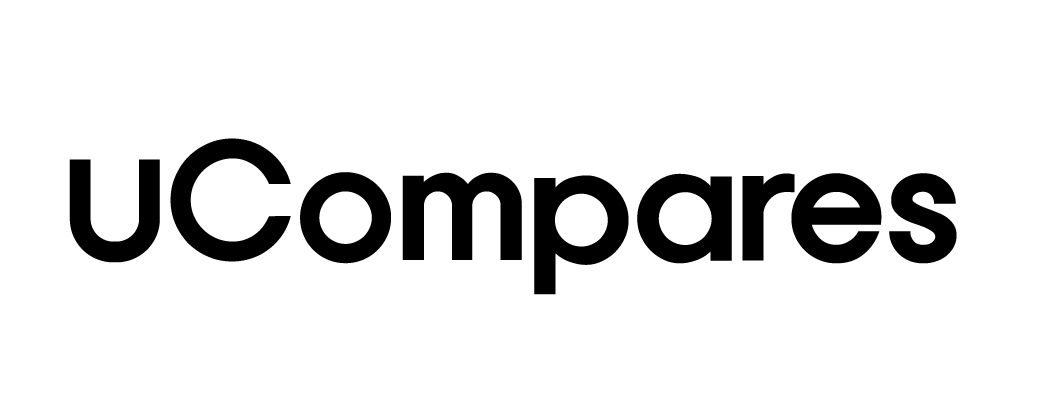How to Find Archived Chats in Telegram
Archiving chats on Telegram helps users manage cluttered conversations, minimize distractions, and protect private messages. However, some users may struggle to locate archived chats after storing them. This article explains how to find archived chats on Telegram and manage them effectively across mobile and desktop platforms.
How to Find Archived Chats on a Mobile Device
Archived conversations are easily accessible but may not always be immediately visible in your conversation list. Follow these steps to locate them:
- Open the Telegram App: Go to your main conversation list.
- Look for the “Archived Chats” Folder: If visible, it will appear at the top of the conversation list.
- Reveal Hidden Archived Chats: If the folder is not showing, pull down on the conversation list until the “Archived Chats” folder appears at the top.
- Open Archived Chats: Tap on the folder to view all archived conversations.
- Re-hide the Folder: To hide it again, swipe left on the “Archived Chats” label from the main list.
This process works similarly for both Android and iOS devices, making it simple to toggle between hidden and visible archived messages.
How to Find Archived Chats on a Desktop or Laptop
Accessing archived chats on a computer is just as straightforward, with additional customization options available:
- Launch Telegram on Desktop: Open the Telegram app or web version.
- Locate the Archived Chats Folder: By default, the folder appears at the top of the conversation list, showing a preview of the first conversation.
- Right-click the Folder: Options such as “Collapse” or “Move to Main Menu” will appear.
- Collapse the Folder: If you want to hide conversation previews, select “Collapse.” This reduces the folder to a single “Archived Chats” label.
- Access Conversations: Click the folder label to expand and view archived chats.
These steps ensure easy access to archived chats on desktop, with added flexibility to rearrange the folder location for convenience.
How to Mute Archived Chats
Muting archived conversations prevents notifications from disturbing you while keeping messages intact. Follow these steps to mute a chat in your archive:
- Long-press a Chat: In the Archived Chats folder, select the conversation you want to mute.
- Tap the Mute Icon: Choose “Mute Chat” from the menu.
- Select a Time Frame: Options include 1 hour, 8 hours, 1 day, or indefinitely.
- Disable Notifications: Select “Disable” for permanent muting.
Muted chats remain in the archive without sending any notifications, even if new messages arrive. This feature is especially useful for managing group chats or work-related conversations during off-hours.
How to Pin Archived Chats
Pinning important chats ensures they remain at the top of your archive list, even if new notifications arrive. Here’s how to pin a conversation:
- Long-press a Chat: From the Archived Chats folder, press and hold the chat you want to pin.
- Tap the Pin Icon: Select the “Pin” icon from the top menu.
- Unpin the Chat: To unpin, repeat the steps and tap the pin icon again.
Pinning helps prioritize important messages, ensuring easy access without scrolling through a long archive list.
Using Bulk Actions in Telegram’s Archived Chats
Telegram allows users to manage multiple archived chats with bulk actions to save time:
- Select Multiple Chats: In the Archived Chats folder, long-press one chat, then select others.
- Apply a Bulk Action: Options include muting, deleting, or unarchiving all selected chats.
- Confirm the Action: Complete the process by tapping “Apply.”
Bulk actions streamline chat management, particularly for users juggling numerous conversations, ensuring quick and efficient organization.
Managing Archived Chats: Organization Tips
Telegram offers several tools to maintain an organized archive, ensuring users never lose track of important messages. Here are some tips to make the most of the archive feature:
- Use Pins Wisely: Pin essential conversations, like work-related chats or family groups, for quick access.
- Enable Bulk Actions: Apply bulk muting or deletion for non-essential threads to reduce clutter.
- Schedule Mute Durations: Use short-term mute options for temporary breaks from group notifications.
- Unarchive as Needed: Periodically review archived chats to move relevant threads back to the main list.
These tools help Telegram users strike a balance between maintaining privacy and ensuring they don’t miss important updates.
Excavating Archived Chats in Telegram
Finding and managing archived chats on Telegram is straightforward with both mobile and desktop platforms offering easy access. The ability to pin, mute, or use bulk actions ensures users stay organized. This level of control makes Telegram a preferred messaging app for individuals balancing personal and professional conversations.
FAQs
1. How do archived chats reappear in the main conversation list?
Archived chats automatically return to the main list when a new message arrives unless the conversation is muted.
2. Can I restore an archived chat manually?
Yes, swipe left on the chat within the Archived Chats folder to move it back to the main conversation list.
3. Do archived chats stay muted permanently?
You can choose a mute duration or disable notifications indefinitely. If muted, chats won’t send notifications even when new messages arrive.
4. How do I customize the swipe gesture to manage archived chats?
Go to Settings > Chat Settings to modify swipe gestures based on your preferences.
Organizing conversations using Telegram’s archive function ensures a clutter-free experience. Whether on mobile or desktop, these features empower users to manage chats efficiently, stay on top of important messages, and enjoy a seamless messaging experience.