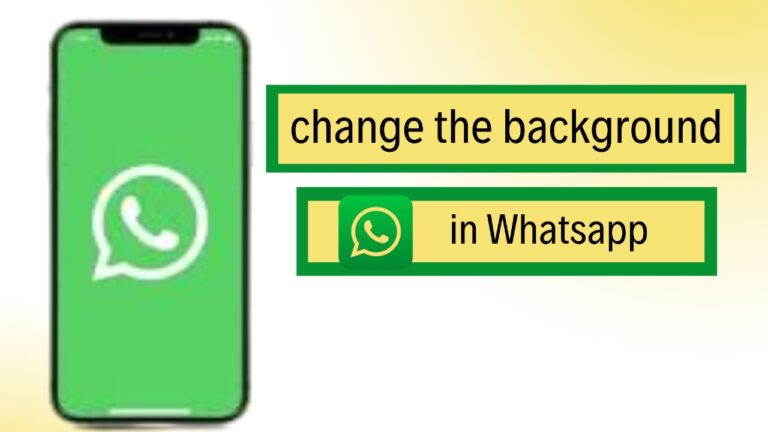Featured Social Media Software:
How to Change the Background in WhatsApp
WhatsApp is one of the most widely used messaging platforms globally, valued for its simplicity and functionality. Users can further customize their experience by changing the chat background, adding a personal touch to conversations. In this article, you’ll learn step-by-step how to change the wallpaper in WhatsApp, use third-party apps for more wallpapers, and explore other personalization options within the app.
How to Change WhatsApp Chat Background
Changing the chat wallpaper on WhatsApp allows users to make their chats visually appealing. WhatsApp provides several customization options—solid colors, images from the gallery, and built-in wallpapers. Here’s how to set a new background:
- Launch WhatsApp and tap on the three vertical dots in the top-right corner.
- Go to “Settings” from the drop-down menu.
- Tap on “Chats.”
- Select “Wallpaper.”
- Tap “Change.”
- Choose a new wallpaper from the available options:
- Solid colors: Pre-defined colors available in the app.
- Gallery images: Use any photo from your phone’s gallery.
- WhatsApp Wallpapers: Pick from official wallpaper options.
- Once selected, tap “Set Wallpaper.” The new background will apply to all chats.
You can revert to the default wallpaper or choose to set no wallpaper at all if preferred.
Using WhatsApp Wallpaper App
WhatsApp offers an official Wallpaper app for users who want access to more background options. Initially launched in 2011, the app provides a curated collection of wallpapers designed to complement chat text without overwhelming it. Here’s how to use it:
- Download “WhatsApp Wallpaper” from the Play Store (Android) or App Store (iPhone).
- Install the app and open WhatsApp.
- Follow the same steps as above to access wallpaper settings.
- Select wallpapers from the official app.
The WhatsApp Wallpaper app, though limited in updates, provides classic designs associated with WhatsApp’s branding. For users who want even more variety, external wallpaper apps and pattern generators are available, though it’s essential to pick backgrounds that won’t obstruct message readability.
Other Ways to Customize WhatsApp
1. Change Your Profile Picture
Updating your profile picture frequently can reflect your current mood or personal preferences. To change your profile photo, follow these steps:
- Open WhatsApp and tap on the three-dot menu.
- Go to “Settings.”
- Tap on your current profile photo at the top of the screen.
- Select the camera icon on the photo to update it.
- Choose one of the following:
- Upload from the gallery
- Take a new photo
- Remove the existing photo
Once uploaded, WhatsApp allows you to crop or adjust the picture before saving it.
2. Adjust Font Size for Chats
WhatsApp offers font customization to make messages easier to read. You can increase or decrease the font size to suit your preference. Follow these steps:
- Open WhatsApp and tap on Settings > Chats.
- Scroll to “Font Size.”
- Choose from the following options:
- Small
- Medium
- Large
Adjusting the font size will apply to all chats, including both incoming and outgoing messages.
3. Update Name, Status, and Phone Number
Users can modify their profile information at any time, including the name, status message, and phone number. Here’s how to make these changes:
- Open WhatsApp and go to Settings.
- Tap on your profile section.
- To change your name or status, click the pencil icon next to the field.
- To change your phone number, go to Account > Change Number and follow the on-screen instructions.
These profile updates help you stay connected with contacts while reflecting your personality or current activities.
Tips for Choosing the Best WhatsApp Background
When selecting a background, it’s important to ensure that the design doesn’t affect the readability of messages. Here are some practical tips:
- Use simple patterns: Patterns with subtle designs won’t interfere with chat visibility.
- Avoid bright or distracting images: Stick to soft colors or neutral backgrounds.
- Choose photos with personal meaning: Family pictures, pets, or scenic images add a personal touch.
- Change backgrounds occasionally: Refresh your chat view periodically to keep things interesting.
FAQs
1. Can I have different backgrounds for individual chats?
Yes, WhatsApp allows setting different wallpapers for specific chats. While changing the wallpaper, you can select the “For this chat only” option.
2. Does WhatsApp offer dark mode wallpapers?
Yes, WhatsApp provides wallpapers optimized for dark mode, ensuring comfortable viewing at night.
3. Are wallpapers synced across devices?
No, wallpaper settings are device-specific, meaning you need to reapply them if you switch phones.
4. Can I restore the default WhatsApp wallpaper?
Yes, the default wallpaper can be restored by selecting “Reset Wallpaper” from the wallpaper menu.
5. Do third-party wallpaper apps affect performance?
Using lightweight, compatible wallpaper apps typically won’t affect performance. However, high-resolution images may impact older devices.
Conclusion
Customizing the WhatsApp background enhances your user experience by adding a personal touch to conversations. Whether you choose from built-in wallpapers, upload a photo from your gallery, or use the WhatsApp Wallpaper app, changing backgrounds is quick and easy. Additionally, the app offers various personalization options such as adjusting font size, updating profile information, and setting unique wallpapers for individual chats. With these tools, users can fully tailor WhatsApp to reflect their preferences.
Experiment with different designs and settings to find what suits your style best. WhatsApp’s user-friendly customization options ensure that your chat experience remains both practical and visually appealing.