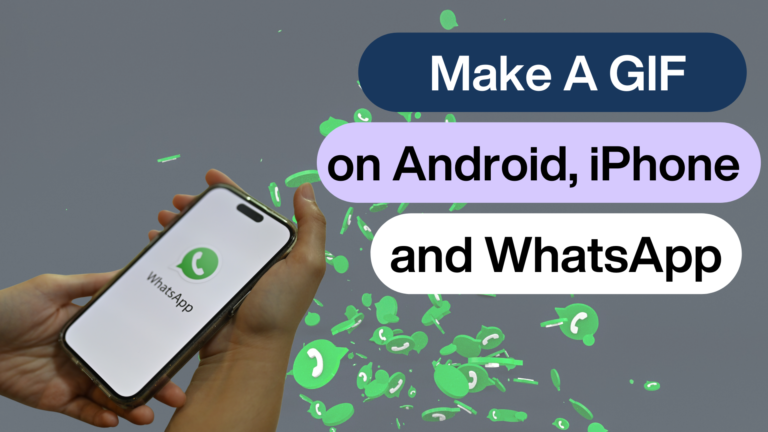Featured Social Media Software:
How to Make a GIF: A Comprehensive Guide for Android, iPhone, and WhatsApp Users
In today’s digital age, communication is often enhanced with visuals. One such form of visual communication is the GIF (Graphics Interchange Format), which has become a popular medium for expressing emotions, reactions, and even humor. GIFs are essentially looping images or videos and can be created from various sources like videos, images, or live recordings. The best part? Creating a GIF is simpler than you think, and this article will show you how to make GIFs on Android, iPhone, and WhatsApp.
How to Make a GIF on Android
To create a GIF on an Android device, you’ll need to use a third-party app. Some of the most popular ones are Giphy and GIF Maker-Editor. Both apps offer a wide range of features that can help you design unique and engaging GIFs.
Giphy is a well-known platform for creating and sharing GIFs, but if you’re looking for more features, GIF Maker-Editor might be your best option. This app includes tools for mixing videos and images, adding emojis, text, and even superimposed effects. You can also control the brightness, contrast, and other color settings to fine-tune your GIF.
Here’s a step-by-step guide to making a GIF on Android:
- Install GIF Maker-Editor: Download and install the app from the Google Play Store.
- Open the App: Launch GIF Maker-Editor once it’s installed.
- Choose Your Creation Method: You can create a GIF by selecting one of the following options:
- Images → GIF: Use images from your phone’s gallery.
- Video → GIF: Convert a video into a GIF.
- Camera → GIF: Record a new video with your camera.
- Screen Record → GIF: Record your screen and turn it into a GIF.
- Add Elements: After selecting your creation method, add images, videos, or record a new one.
- Trim and Edit: Once you’ve selected or recorded your content, the app will bring you to a trim screen. Use the sliders to adjust the length of your video, and trim it to your desired duration.
- Add Effects: You can now add various effects like speed adjustments, decorations, shapes, borders, or even drawings.
- Save Your GIF: After editing, press the checkmark icon to open the save options. You can modify the resolution, quality, and speed of your GIF. Once done, save your creation.
The final GIF will be saved in your phone’s gallery, and you can share it on social media or messaging apps.
How to Make a GIF on iPhone
If you’re an iPhone user, Apple provides a built-in tool called Keynote that can be used to create GIFs. Keynote is primarily a presentation creation app, but it has a feature for exporting presentations as animated GIFs.
Here’s how to create a GIF using Keynote:
- Open Keynote: Start by opening the Keynote app on your iPhone.
- Select a Presentation: Either choose an existing presentation or create a new one.
- Export as GIF: Tap the three dots icon (More) on the presentation and select “Export → Animated GIF”.
- Set Resolution: Choose the resolution for your GIF. Options range from small to extra-large.
- Clip Your GIF: Use the sliders to select a portion of the presentation to convert into a GIF. Keynote has a six-second limit, so you’ll need to clip accordingly.
- Adjust Speed: Use the speed slider to set the speed of your GIF, ranging from slow to fast.
- Export and Share: Once you’re happy with your settings, tap “Export” to save the GIF. You can then share it directly through iMessage, social media, or email.
Keynote provides an easy and intuitive way to turn presentations into GIFs, and it’s especially useful if you want to animate multiple images or text. As with Android, the final GIF will be saved in your photo gallery, making it easy to share.
How to Create a GIF in WhatsApp
WhatsApp also allows users to create and send GIFs within the app. However, the features are somewhat limited compared to third-party apps like Giphy or GIF Maker-Editor. WhatsApp’s GIF creation tool is basic and only works with short video clips of six seconds or less. It does not support creating GIFs from still images or combining multiple videos.
Follow these steps to create a GIF in WhatsApp:
- Open WhatsApp: Launch the app on your phone.
- Start a New Message: Open a chat with the contact you want to send the GIF to.
- Tap the Attachment Icon: This is the paperclip icon located next to the text box.
- Select Gallery: Choose the video you want to turn into a GIF from your phone’s gallery.
- Trim the Video: WhatsApp only allows you to create GIFs that are six seconds or shorter. Use the length adjuster to select the part of the video you want to convert into a GIF.
- Select GIF: Once the video is trimmed, tap the “GIF” option that appears at the top of the screen.
- Send the GIF: Review the GIF and, if satisfied, hit the send button.
Unlike Android and iPhone methods, WhatsApp’s built-in GIF creation tool is limited to videos and offers no additional editing features like adding text or filters. However, it’s a quick and easy way to create and share GIFs directly in conversations.
The Benefits of Using GIFs in Communication
GIFs have become an essential part of online communication. They add an extra layer of emotion, context, or humor that can enhance the impact of a message. People use GIFs on social media, in emails, and on messaging platforms to convey reactions and sentiments in ways that text alone cannot. They are short, simple, and visually engaging, which makes them ideal for grabbing attention.
Moreover, GIFs are an excellent tool for brands and businesses to engage with their audience. They can be used in marketing campaigns, social media posts, or email newsletters to make content more dynamic and relatable. Because of their looping format, GIFs also ensure that viewers see the message multiple times, which can reinforce branding or key messages.
Frequently Asked Questions (FAQs)
What are the three types of GIFs?
GIFs can be categorized into three main types: image GIFs, video GIFs, and sticker GIFs. An image GIF is created by combining several still images to simulate animation. A video GIF is a short snippet of video converted into a loop, and a sticker GIF is a type of GIF designed to resemble a sticker with a transparent background.
Do people still use GIFs?
Yes, GIFs are still widely used on social media platforms, messaging apps, and even in business communications. They remain a popular medium for expressing emotions and reactions because of their unique ability to convey a message quickly and humorously.
Is Giphy free to use?
Yes, Giphy is free to use, though it requires you to create an account. Once registered, you can create, upload, and save GIFs from the platform. Giphy is available for use on both desktop and mobile devices.
Conclusion
GIFs are a fun and creative way to express emotions, reactions, and humor in the digital space. Whether you’re using an Android device, iPhone, or WhatsApp, creating GIFs is straightforward and accessible. Third-party apps like GIF Maker-Editor and platforms like Giphy offer robust tools for those who want more customization, while simpler options like Keynote and WhatsApp are perfect for quick, casual GIF creation.
As GIFs continue to be a staple of online communication, mastering the art of GIF creation can help you stay ahead in the digital age, whether for personal use or professional branding. The only limit is your creativity.