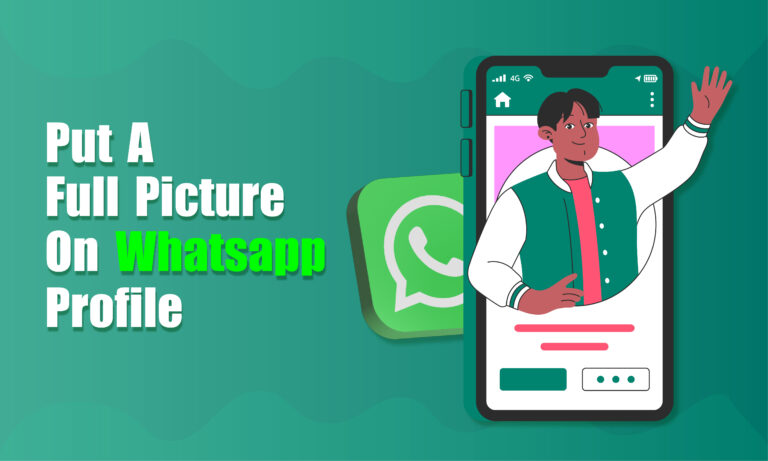Featured Social Media Software:
WhatsApp is widely recognized as one of the most popular messaging platforms globally, boasting over 2 billion users. Its profile customization feature allows users to express their identity by adding a profile picture. However, many users face a common problem: they cannot upload a full picture as their WhatsApp profile image without it getting cropped. WhatsApp uses a square frame for profile pictures, often cutting off the edges of rectangular images. In this guide, we will explain how to put a full picture on WhatsApp without cropping, offering several easy methods to overcome this limitation.
Understanding WhatsApp Profile Picture Dimensions
WhatsApp requires that all profile pictures fit into a square format. As a result, uploading a rectangular image will cause parts of the picture to be cropped, either from the top, bottom, or sides. The standard WhatsApp profile picture size is 500×500 pixels. If you upload a picture that doesn’t fit this size, WhatsApp will crop the image automatically to make it a square.
There are various methods to get around this issue and display your full image without cropping it.
Using Third-Party Applications to Resize Your Image
One of the simplest ways to fit a full picture into WhatsApp’s square profile frame is to use third-party apps designed for resizing images. These apps allow you to adjust the dimensions of your picture to fit the square format without cutting off parts of your image.
Popular Apps for Resizing Profile Pictures:
- No Crop for WhatsApp: This app resizes photos by adding white or colored borders around your picture to maintain its full size.
- SquarePic: SquarePic is another popular app that allows users to upload rectangular photos without cropping them. It adds padding to the edges of the image to convert it into a square.
- InstaSize: Originally designed for Instagram, InstaSize works well for WhatsApp profile pictures too. It resizes images and adds a border, ensuring that the entire photo is visible.
Steps to Resize Using “No Crop for WhatsApp”:
- Download and install No Crop for WhatsApp from your app store.
- Open the app and select the image you want to upload as your WhatsApp profile picture.
- Choose the option to resize the image by adding borders.
- Save the resized image and upload it directly to your WhatsApp profile.
Manually Editing the Picture Using a Photo Editor
If you prefer not to use third-party apps, you can manually resize your image using a photo editing tool on your phone or computer. This method requires basic photo editing skills and can be done through free tools like Canva or Adobe Spark.
Steps to Resize an Image Manually:
- Open a photo editor: Use software like Photoshop, Canva, or even a basic editor on your phone.
- Set canvas size: Create a new canvas with the dimensions of 500×500 pixels.
- Insert your image: Place your full picture onto the canvas. If the image is rectangular, adjust its size to fit within the square canvas.
- Add borders if necessary: If the picture doesn’t naturally fit the square frame, you can add a plain or designed border around it.
- Save the file: Once you are satisfied with the result, save the image in the appropriate format (JPEG or PNG).
- Upload to WhatsApp: Open WhatsApp, go to your profile, and select the edited image as your profile picture.
Using WhatsApp’s Built-In Cropping Tool
Although WhatsApp’s cropping tool doesn’t provide options to resize your image without cropping automatically, you can use it to minimize the cropping. Here’s how you can make the best of WhatsApp’s in-app cropping tool:
- Open WhatsApp and go to Settings.
- Click on your profile and tap Edit Profile.
- Select Change Profile Picture and choose the image you want to upload.
- Use the cropping tool to adjust the position of the picture as best as possible to retain important parts of the image.
- Save the changes.
Adding Backgrounds to Maintain Full Picture
Another effective way to fit a full picture on WhatsApp is to add a background around your image. This works well for rectangular images and can be easily done using editing tools or specific apps that add backgrounds.
Adding a Background with Apps:
- InShot: InShot is a free photo and video editing app that allows you to add backgrounds to your image, maintaining the aspect ratio while fitting the square format.
- PicsArt: With PicsArt, you can not only resize images but also add creative backgrounds and effects that make your profile picture stand out.
Steps for Adding a Background in InShot:
- Download and open InShot.
- Select the image you want to resize for WhatsApp.
- Tap on the background option and choose a solid color or blurred background to fill the extra space.
- Adjust the image so that it fits perfectly within the square frame without cropping.
- Save the image and upload it to WhatsApp.
Using Online Tools to Resize Images
If you don’t want to download any apps, you can resize your image for WhatsApp using online tools. Websites like ILoveIMG, Pixlr, and ResizeImage.net offer quick and easy ways to resize your images for free.
Steps to Resize Using ILoveIMG:
- Visit www.iloveimg.com.
- Click on Resize Image and upload the picture you want to use.
- Set the custom size to 500×500 pixels.
- The tool will resize your image automatically. You can then download the edited picture.
- Upload the downloaded image to WhatsApp as your profile picture.
Opting for WhatsApp Business
WhatsApp Business offers slightly more advanced customization features for businesses. While this feature doesn’t necessarily allow full profile pictures, it may help small businesses or professionals who want better control over their profile image.
By using the same methods as above (resizing tools and apps), WhatsApp Business users can ensure their brand logos or full images are fully displayed.
Best Practices for WhatsApp Profile Pictures
Here are some additional tips to ensure you get the best results when setting your WhatsApp profile picture:
- Use high-quality images: Always use high-resolution pictures to avoid pixelation. WhatsApp compresses images, so starting with a high-quality image ensures that it still looks sharp after compression.
- Maintain clear focal points: Make sure the most important elements of your photo (like your face or logo) are centered within the image. This way, even if some edges get cropped, the key part of the picture remains visible.
- Avoid text-heavy images: Since profile pictures are relatively small, avoid using too much text. If you must include text, make sure it’s large and clear enough to be legible.
Conclusion
Fitting a full picture into WhatsApp’s square profile picture format without cropping is possible by using simple resizing methods and tools. Whether you use third-party apps like No Crop for WhatsApp, manual resizing via a photo editor, or online tools like ILoveIMG, maintaining the integrity of your original photo is easier than ever.
By following the steps outlined in this guide, you can customize your WhatsApp profile with your full image without any loss of detail, enhancing your personal or professional presence on the platform.
With the right strategy and tools, you can overcome WhatsApp’s limitations and create a standout profile that fully represents you or your brand.
Frequently Asked Questions (FAQs)
How can I put a full picture on my WhatsApp profile without cropping it?
You can use third-party apps like No Crop for WhatsApp, SquarePic, or InstaSize, which add borders around your image, allowing the entire picture to fit within WhatsApp’s square profile frame.
What is the ideal size for a WhatsApp profile picture?
The ideal size for a WhatsApp profile picture is 500×500 pixels. This ensures that your image fits perfectly into WhatsApp’s square format without being cropped.
Can I use online tools to resize my WhatsApp profile picture?
Yes, online tools like ILoveIMG, Pixlr, and ResizeImage.net can quickly resize your image to fit WhatsApp’s profile picture dimensions.
What happens if my image exceeds WhatsApp’s size limit?
If your image exceeds the size limit, WhatsApp will automatically crop it to fit the square format, potentially cutting off important parts of the image.
Are there any apps that add backgrounds to make the image fit?
Yes, apps like InShot and PicsArt allow you to add backgrounds or borders to ensure your full image is visible without cropping.