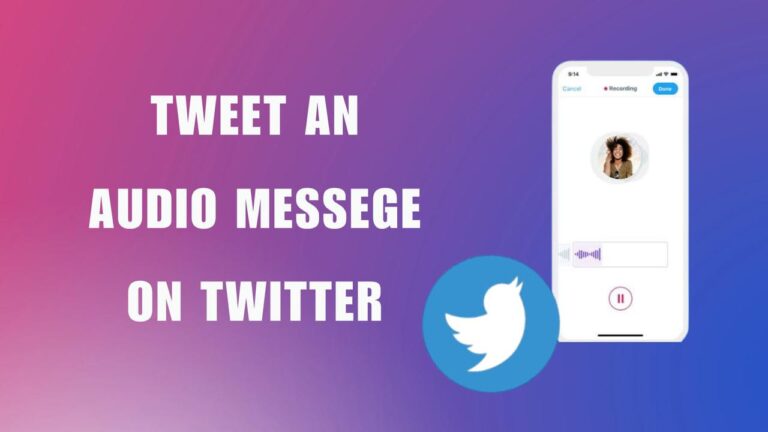Featured Social Media Software:
How to Tweet an Audio Message on Twitter
Twitter allows users to engage in conversations not only through text but now through voice. This feature brings personality and nuance that text-based tweets often lack. If you’re wondering how to tweet an audio message, this guide will take you through Twitter’s voice tweet features and explore alternative methods using third-party apps.
Voice Tweets: What Are They?
Voice tweets allow users to share audio clips instead of written text. Available exclusively on iOS, this feature lets users express their thoughts without the constraints of Twitter’s 280-character limit. A voice tweet adds more depth to conversations, letting users convey emotions and inflections that are impossible to capture with words alone.
How to Record a Voice Tweet on Twitter
To start using voice tweets, follow these steps:
- Open the Twitter App (iOS Only): This feature is currently available only on the iOS Twitter app.
- Tap the Compose Tweet Icon: It’s located at the bottom-right corner of the screen.
- Select the Voice Icon: Click the microphone icon next to the text field.
- Grant Microphone Permission: If prompted, give Twitter access to your microphone.
- Press the Purple Record Button: Start recording your message.
- Tap ‘Done’: End the recording when you’re finished.
- Add Optional Text (Optional): You can include text along with the audio.
- Hit ‘Tweet’: The message will be posted with your profile picture as a static thumbnail.
Each voice tweet is limited to 2 minutes and 20 seconds. If your recording exceeds this limit, Twitter will automatically divide it into a thread. A single voice tweet thread can contain up to 25 tweets.
Playing a Voice Tweet
Listening to voice tweets is simple. They are accessible through both the mobile app and Twitter’s web interface:
- Locate the Tweet: Open the tweet containing the voice message.
- Tap the Thumbnail: This starts or pauses the audio.
- Thread Playback: If it’s part of a thread, the next audio segment will play automatically.
On iOS, the audio will continue playing even if you navigate away from the tweet or scroll through your timeline, thanks to the audio dock at the bottom of the screen.
How to View Captions for Voice Tweets
To ensure accessibility, automated captions are generated for voice tweets. These captions are based on your device’s language settings. Follow these steps to view captions:
- Open the Voice Tweet.
- Tap the ‘CC’ Icon: This button is in the top-right corner of the voice tweet player.
- View the Transcript: The captions will appear over the tweet’s thumbnail.
Note that captions may not be available for all languages, depending on Twitter’s support.
Limitations of Voice Tweets
Currently, voice tweets are not available on Android devices. Twitter has not announced when or if the feature will roll out to other platforms. Additionally, users cannot:
- Quote or reply with a voice tweet on existing tweets or threads.
- Edit voice tweets once published.
- Change the thumbnail of a voice tweet. It remains the same even if you update your profile picture.
Using Twitter Spaces as an Alternative
If you’re on Android or want to engage in real-time conversations, Twitter Spaces offers a great alternative. Spaces allow users to host and join live audio discussions. Unlike voice tweets, Spaces are accessible on both iOS and Android devices, making it a versatile option for audio interactions.
Third-Party Apps for Tweeting Audio Messages
If Twitter’s native audio features don’t meet your requirements, there are several third-party apps you can use to post audio content. Below are some popular alternatives:
1. Headliner App
The Headliner app, primarily designed for podcast promotion, allows users to create short audio snippets called audiograms.
- Install the App: Available on both iOS and Android.
- Select ‘Audiogram Maker’: Upload your audio file.
- Edit the Audio: Trim the clip to the desired length.
- Add Visuals: Choose an image and aspect ratio.
- Share on Twitter: Post the audio snippet directly as a tweet.
2. Audioboom
Audioboom is a well-known podcasting tool that also enables audio tweets. The app offers quick embedding options, making it easy to share your recordings.
- Sign Up: Create an Audioboom account.
- Record Your Audio: Use the in-app recorder.
- Add Metadata: Include a title and description.
- Link Your Twitter Account: Post the recording automatically as a tweet.
3. Transistor
Transistor is another app popular among podcasters. It offers audio sharing with more advanced tools, albeit at a higher price point ($19 to $99/month).
- Create a New Episode: Upload the audio file and set the publish date.
- Add Artwork and Metadata: Optional, but recommended.
- Publish the Episode: Use the “Share” option to embed the audio in a tweet.
Additional FAQs
Will voice tweets be available on Android?
At this time, Twitter has not announced support for voice tweets on Android. However, given the demand, it is likely that this feature may be introduced in the future.
Can I upload someone else’s audio to Twitter?
No. Twitter only allows users to upload audio that they own the copyright for. Posting copyrighted content without permission can result in account suspension.
Are there any character limits for voice tweets?
While there’s no character limit for audio tweets, each recording can last up to 2 minutes and 20 seconds. For longer messages, Twitter automatically creates threads.
What happens if I delete my voice tweet?
Deleting a voice tweet removes it from your profile and timeline. It cannot be restored once deleted.
Conclusion
Voice tweets and audio features offer a new way to engage with your audience on Twitter. Whether you’re using Twitter’s built-in tools or third-party apps like Headliner, Audioboom, or Transistor, sharing audio messages helps convey emotions and ideas in a personal way. If you’re on iOS, voice tweets can enhance your Twitter interactions. Android users can look forward to Twitter Spaces or explore other apps to express themselves through audio.