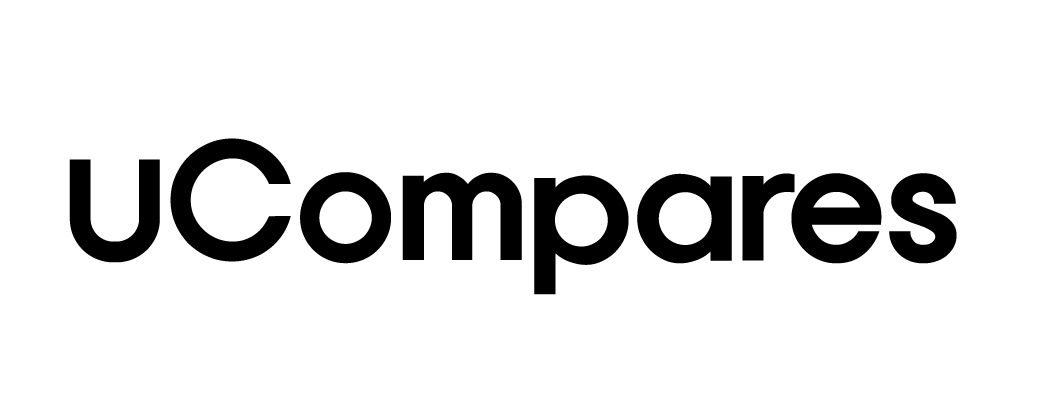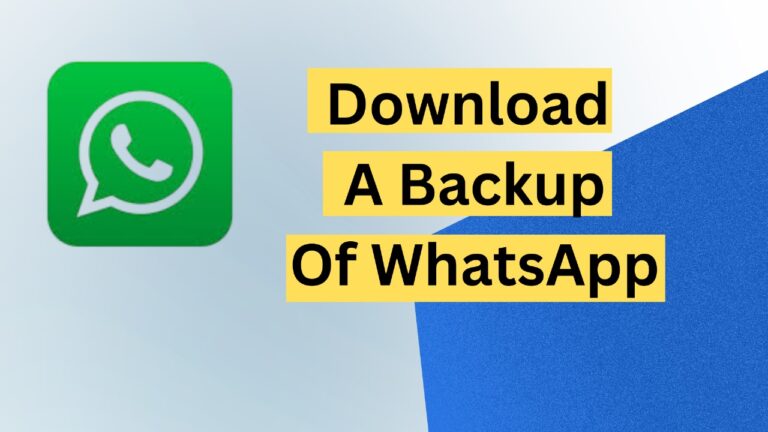How to Download a Backup of WhatsApp:
WhatsApp is one of the most popular messaging apps worldwide, used for personal and professional conversations. These chats often contain essential messages, media files, and other information that users want to preserve. To avoid losing valuable data due to accidental deletion, device switching, or app reinstallations, WhatsApp offers backup and restore features. This article provides a detailed, step-by-step guide on how to download and restore WhatsApp backups on various platforms, including Android, iPhone, Windows, Mac, Google Drive, and iCloud.
How to Download Backup from WhatsApp
The process of retrieving backup data from WhatsApp involves accessing files stored either locally or on the cloud. Below are the steps for downloading WhatsApp backups from different devices and storage solutions.
1. Download WhatsApp Backup on Android
To access WhatsApp backup on Android, you need either the default backup location or a third-party app. Here’s how you can proceed:
- Open File Manager: Use any file manager on your phone.
- Navigate to Backup Folder: Go to
Internal Storage/WhatsApp/Databases. If stored on an SD card, locate the WhatsApp folder there. - Rename Backup File: Rename the backup file to
msgstore.db.crypt12to make it recognizable by WhatsApp. - Uninstall WhatsApp: Remove the app from your phone.
- Reinstall and Restore: Download WhatsApp again, verify your number, and tap “Restore” when prompted. This restores chats from the local backup.
2. Download WhatsApp Backup on iPhone
Downloading WhatsApp backup on iPhone requires additional steps, especially if you want to store or transfer messages using external tools. Follow these steps:
- Install Syncios on PC/Mac: Download Syncios from the official website.
- Connect iPhone to Computer: Use a USB cable, tap “Trust” on your phone, and enter the password.
- Access WhatsApp Data: Click “Information” in the Syncios interface and select “WhatsApp” from the sidebar.
- Backup Chats: Click the “Backup” button and select the destination folder on your computer. Wait for the process to complete.
3. Download WhatsApp Backup on Windows
The MobileTrans software simplifies WhatsApp backup downloads on Windows. Here’s how you can use it:
- Install MobileTrans: Download and open the app on your Windows computer.
- Connect Android Device: Use a USB cable to link your phone to the computer.
- Select WhatsApp Transfer: Choose “WhatsApp Transfer” from the menu.
- Start Backup Process: Click “Backup WhatsApp Messages” and let the app process the data.
- View Backup: Once the backup completes, a success message will appear.
4. Download WhatsApp Backup on Mac
Mac users can rely on iMazing to download and manage WhatsApp backups. Here are the steps:
- Install iMazing: Download the app from the iMazing website.
- Connect iPhone to Mac: Use a USB cable to connect your device.
- Select WhatsApp from Sidebar: Open iMazing and choose “WhatsApp” under your device name.
- Export Messages: Pick the desired conversations and press “Export”. You can export chats to PDF, CSV, or Text formats.
5. Download WhatsApp Backup from Google Drive
Unfortunately, Google Drive does not allow users to directly read or download WhatsApp backup data. However, third-party tools like Elcomsoft Explorer can retrieve and decrypt the backups.
- Install Elcomsoft Explorer: Download and install the software.
- Access Google Drive: Open the app and click “Download Data from Google Drive.”
- Authenticate with 2FA: If two-factor authentication (2FA) is enabled, enter the code sent to your phone.
- Decrypt Backup: Once the data downloads, tap “Decrypt” to unlock media files. Use your WhatsApp verification code to decrypt chat messages.
6. Download WhatsApp Backup from iCloud
iPhone users backing up their chats to iCloud can restore them using these steps:
- Check for Backup: Go to WhatsApp > Settings > Chats > Chat Backup to confirm the backup exists.
- Uninstall WhatsApp: Delete WhatsApp from your iPhone.
- Reinstall WhatsApp: Download the app from the App Store and verify your phone number.
- Restore Chats: Tap “Restore” when prompted. The chats will be restored from the iCloud backup.
7. Transfer Google Drive Backup to iPhone
Moving a WhatsApp backup from Google Drive to iPhone requires an intermediate step involving Android. Here’s how you can do it:
- Restore on Android First: Install WhatsApp on an Android device and verify your number. Tap “Restore” to recover the backup.
- Export Chats via Gmail: On Android, go to Settings > Chats > Chat History > Export Chat and select Gmail to export the chat.
- Open on iPhone: Once the chat is emailed to yourself, open the conversation on your iPhone to view it.
8. Transfer iCloud Backup to Android
Dr. Fone simplifies the transfer of WhatsApp data from iCloud to Android. Here are the steps:
- Install Dr. Fone: Download the app and open it on your computer.
- Connect Android Device: Use a USB cable to link your phone.
- Select Restore Option: Click “Restore from iCloud Backup.”
- Log in to iCloud: Enter your Apple ID and password. If 2FA is enabled, use the code to proceed.
- Choose Backup and Download: Pick the desired backup, download it, and restore it to your Android phone.
Frequently Asked Questions (FAQs)
How Can I Backup My WhatsApp Statuses?
Currently, WhatsApp does not offer a built-in feature to back up statuses.
Can I Restore WhatsApp Backup Without Uninstalling?
Restoring WhatsApp without uninstalling the app is not possible through the official methods. Third-party tools like MobileTrans or Dr. Fone are required for this task.
How Do I Backup WhatsApp Messages to Google Drive?
- Open WhatsApp and tap Settings.
- Go to Chats > Chat Backup.
- Select Back up to Google Drive and set a backup frequency.
- Choose the Google account to save your data.
How Do I Restore WhatsApp Backup from Google Drive?
- Uninstall and reinstall WhatsApp.
- Verify your phone number.
- Tap Restore to download chats from Google Drive.
Wrapping Up
WhatsApp’s backup feature helps users safeguard their conversations and media, ensuring data can be recovered during phone changes or accidental deletions. With various methods available across Android, iPhone, and computer systems, users can easily back up and restore their WhatsApp messages. Whether you use Google Drive, iCloud, or third-party apps, it is essential to keep backups up-to-date to prevent data loss.